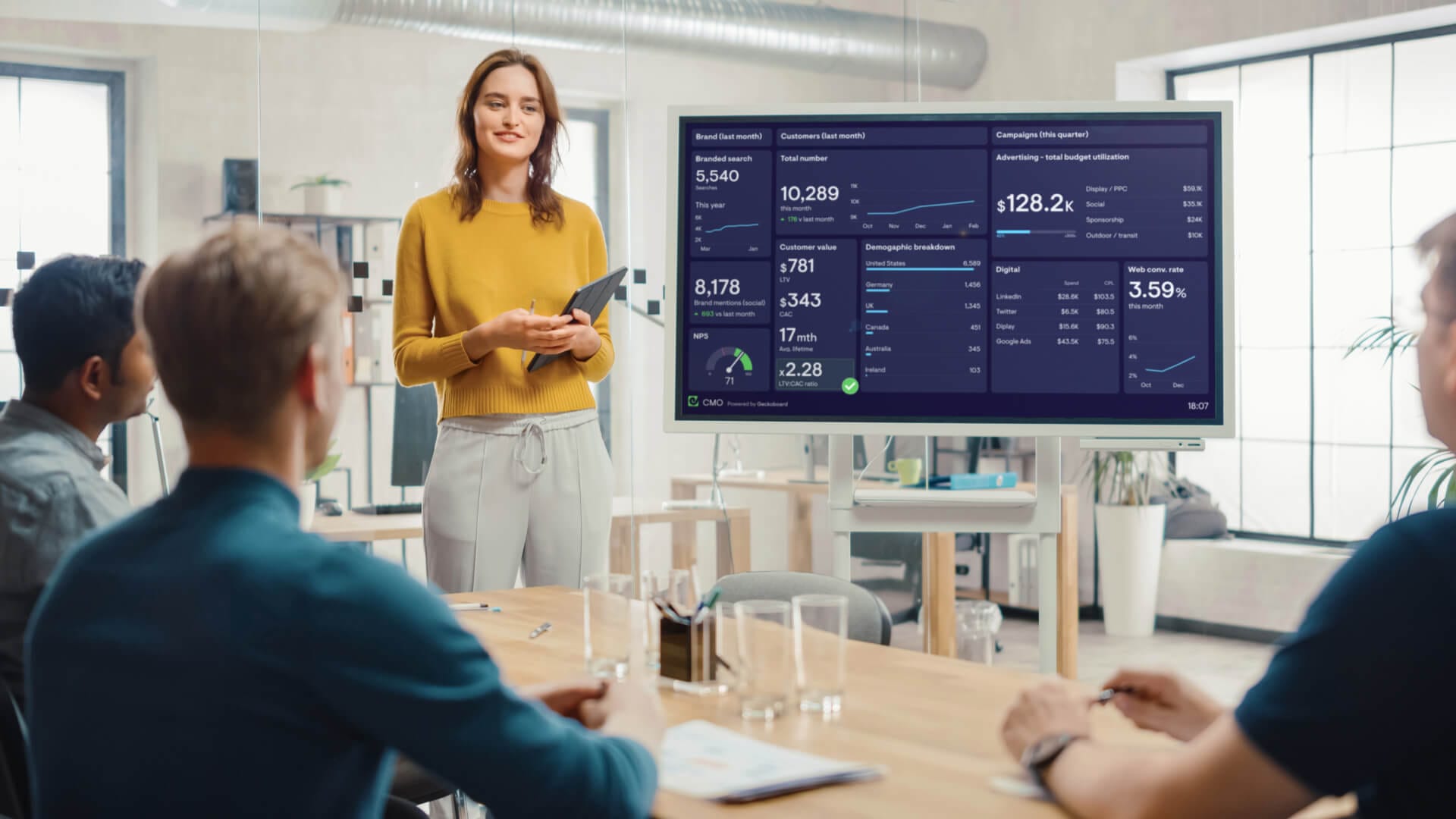If you’re a startup or growing business, then it’s highly likely you’re recording your company KPIs on a spreadsheet like Google Sheets.
And if your team works together in an office, then it may have also thought about displaying your KPIs on a TV screen where the whole team can see them.
Well, you’re not the only one – there’s a strong justification for making your key metrics unmissable. By making KPIs visible, your company can foster a culture of transparency and accountability, essential for driving performance and growth.
So… how do you do it? How do you get this spreadsheet to display on that TV screen (and stay there)?
It’s probably not something you’ve thought about before. And it’s also not as easy as it first seems. Fortunately, this article will cover everything you need to display Google Sheets metrics on a TV screen.
The issues
On the face of it, displaying Google Sheets data on a TV screen doesn’t seem that hard. Just connect a laptop to a TV via a HDMI cable and away you go. Better yet, use a casting device.
(In addition to the fact you’ve now just lost your laptop) there are two fundamental issues with this approach.
- Permanent display
- Visual consumption
1: Permanent display
The whole idea of displaying your metrics in the office is that they are omnipresent. Your team can always see them - when you come in in the morning, or on your coffee break. Having them accessible becomes part of how your team works.
If you constantly need to configure your display, you’re going to find it annoying, and eventually you will stop doing it.
Here’s where casting devices like Chromecast won’t be very effective. These are designed for short-term casting, and will constantly need to be reconfigured.
Similarly just connecting your laptop to a screen via a HDMI is not ideal because you will need to set up the browser every time you power on your laptop. (Although you can address this with kiosk mode – more on that later).
2: Visual consumption
The major downside with displaying Google Sheets on a TV screen is that it’s not visually optimized for TV display. There is a difference between working with a spreadsheet up close, and checking from a distance at a glance.
And if your metrics are not visible at a glance, then the data is not going to be consumed, and it’s not going to be effective.
The solutions
Solution 1: Geckoboard
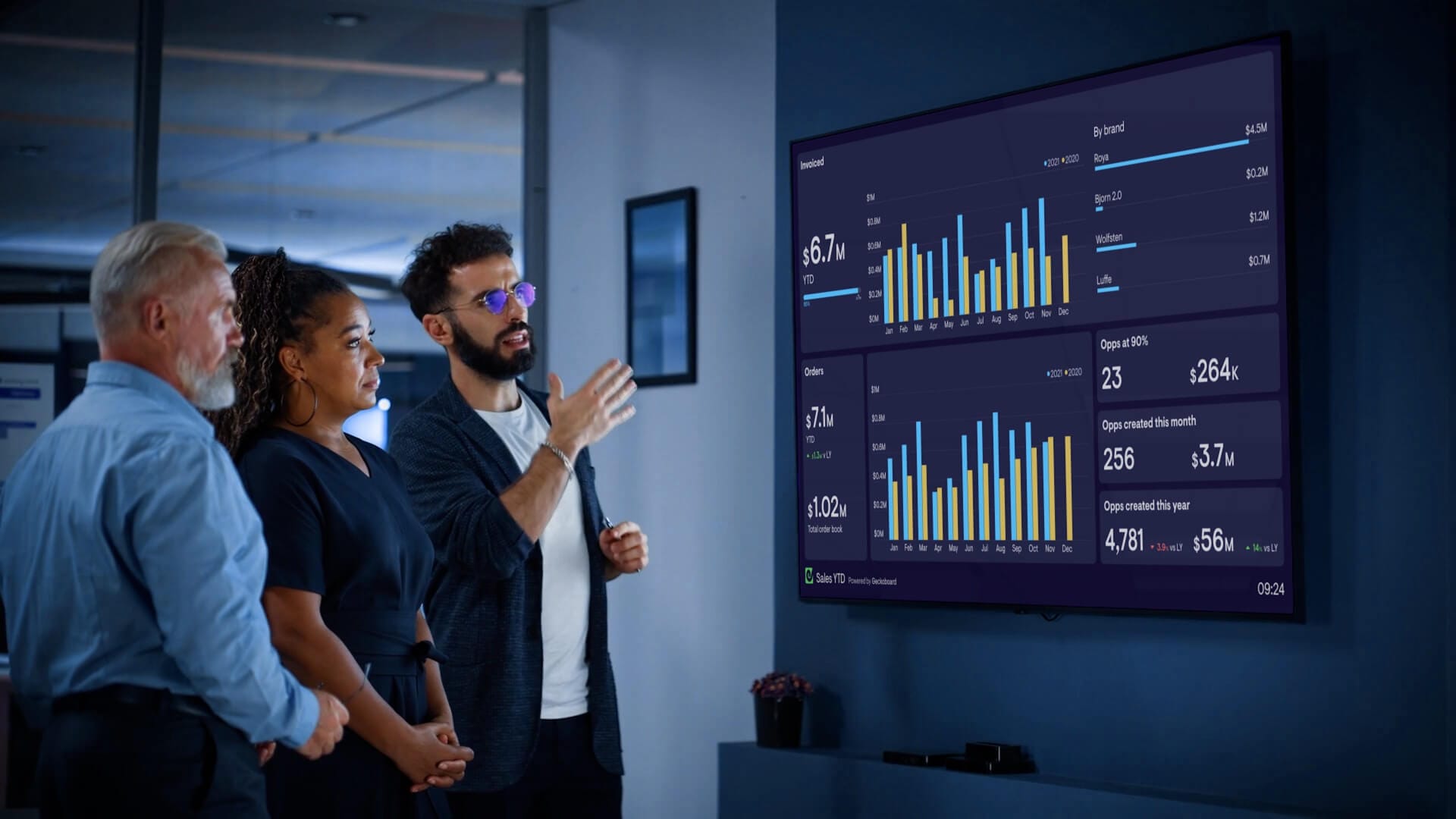
You may not think your business is ready for a fully fledged KPI dashboard, but there is a reason why Geckoboard is loved by small businesses around the world.
Because if you’re thinking about displaying your Google Sheets data on a TV, then Geckoboard is a perfect solution.
Geckoboard connects directly to Google Sheets. You can then use your spreadsheet data to design a dashboard in minutes. Plus, you can also include other live data from tools like Google Analytics and Salesforce.
Geckoboard dashboards are visually optimized for TV display. That means metrics stand out and they’re easy to read from a distance. Geckoboard also auto-refreshes, so whenever you update your Google Sheet, your dashboard will update soon after.
Geckoboard also solves the permanent display issue we talked about earlier. Using a small PC stick, you can set up Geckoboard to display permanently, then manage your dashboard (or loops of dashboards) remotely using the Send to TV feature.
From $39 a month, this is a low effort solution that is highly effective for displaying data, and will save you a lot of time and effort.
Learn more: Complete guide to TV dashboards
Solution 2: ScreenCloud
ScreenCloud is a digital signage app you can use to manage one or multiple TV displays. It also integrates with Google Sheets.
This is a good solution if you also want to display other things on your TVs such as company updates or internal adverts.
However, although it will solve your permanent display issues, you are still left with a Google Sheets page that is not necessarily designed for monitoring at a distance, or at a glance.
Prices start at $20 per screen per month.
Solution 3: Setting up a device in Kiosk mode
If you’re not keen on paying for a dashboard tool or signage solution then don’t fear, because there is still a manual way to display your Google Sheet.
You will need to use a computer device with a HDMI connection (a PC stick or Raspberry Pi is best, because they are inexpensive, small, and can easily be stored with the TV).
You can then set up your device in Kiosk mode. This essentially locks your device to a single usage, meaning it will always open up a browser on your Google Sheet whenever it is turned on.
This solves the issue of permanent display, but once again, it’s not ideal for visual consumption.