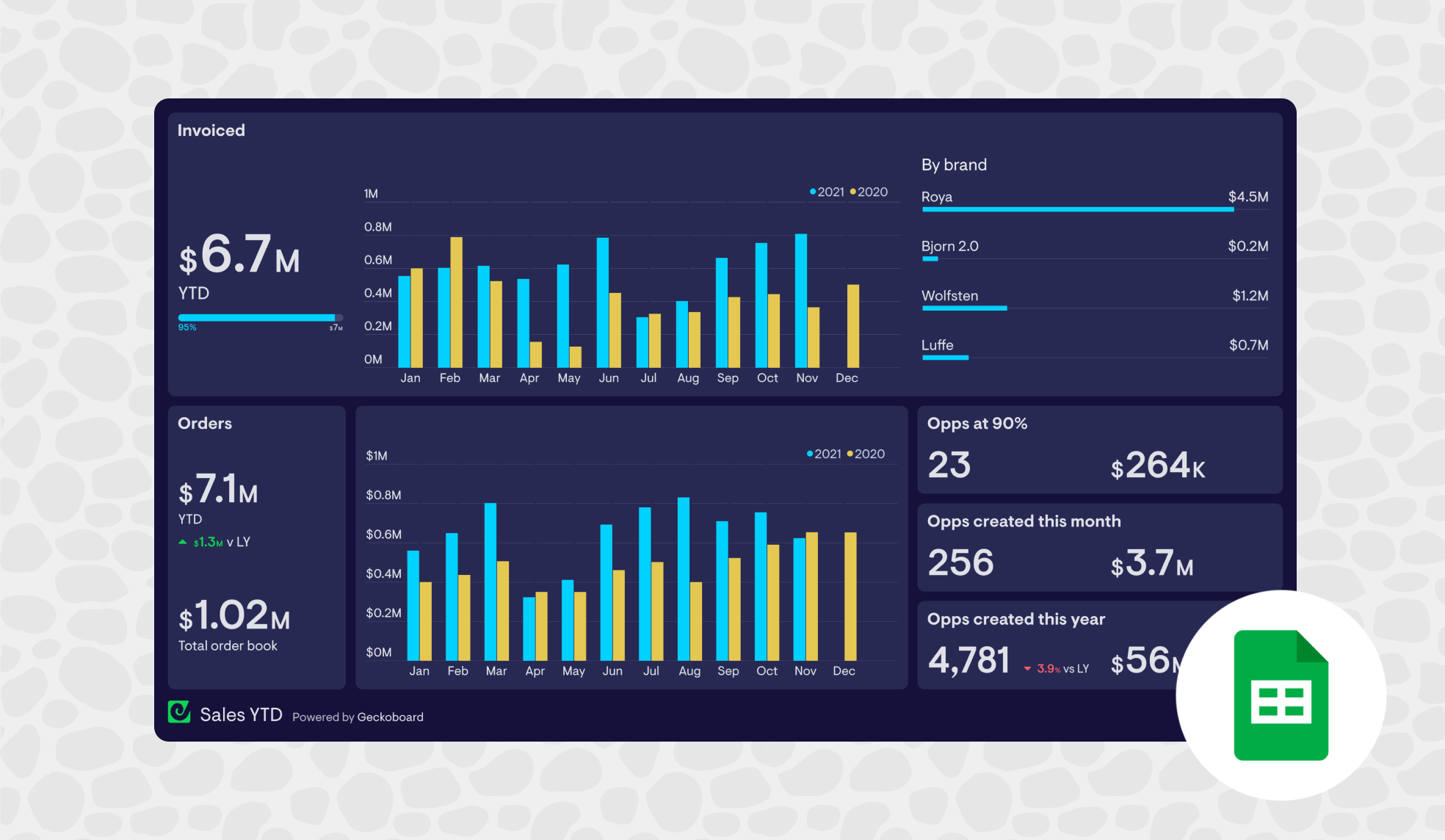Google Sheets is well-known for its sharing and collaboration features.
However, there are many times when you might need to share some of the data in your workbook, whilst keeping other parts of the workbook private (including any underlying data and formulae).
In this article, we’ll explore three methods you can use to share a limited selection of spreadsheet data with end users (including sharing a single tab) – safely and professionally.
Why would you need to share only part of a Google Sheets spreadsheet?
There are many reasons why you might need share some – but not all – of your spreadsheet:
- You want to share high-level financial KPIs with colleagues, without giving access to sensitive underlying data – salaries, for example.
- You want to give investors and stakeholders an insight into your business performance. In particular, you want to focus their attention on the metrics that matter. Whereas sharing underlying numbers can lead to misunderstandings and distractions.
- You want to give clients a high-level insight into your performance, project progress, or other metrics, such as budget utilization.
- You want to share KPIs with contractors, but want to limit their access to commercially-sensitive company information and files.
If you have the time, you might consider sending your end users a regular, fixed report – every month, for example. However, this is not a good solution if you want your end users to have continuous real-time access to the data in Google Sheets.
Therefore, this article will explore three methods where your end users will receive continuous access to the data you’ve selected.
Can I share a single Google Sheets tab?
The first thing to note is that it is not possible to share a single tab from a Google Sheets workbook without giving users access to the entire workbook.
Instead, you’ll need to use an alternative method to achieve the same result. We’ll explain three approaches in detail:
- Using the IMPORTRANGE function – a quick-fix solution (which is sometimes limited by refresh issues)
- Using a KPI dashboard tool – best solution for reliable, professional data sharing
- Sharing data via a TV dashboard – best solution for physical spaces
1: Using the IMPORTRANGE function to replicate a single tab in a new sheet
This is a simple solution which involves creating a new Google Sheets workbook, then using the IMPORTRANGE function to recreate part of your original worksheet. This works by referencing the data in the original workbook.
Step 1
Open your original workbook. For the sake of ease, make sure that all the data you want to share is located on a single tab.
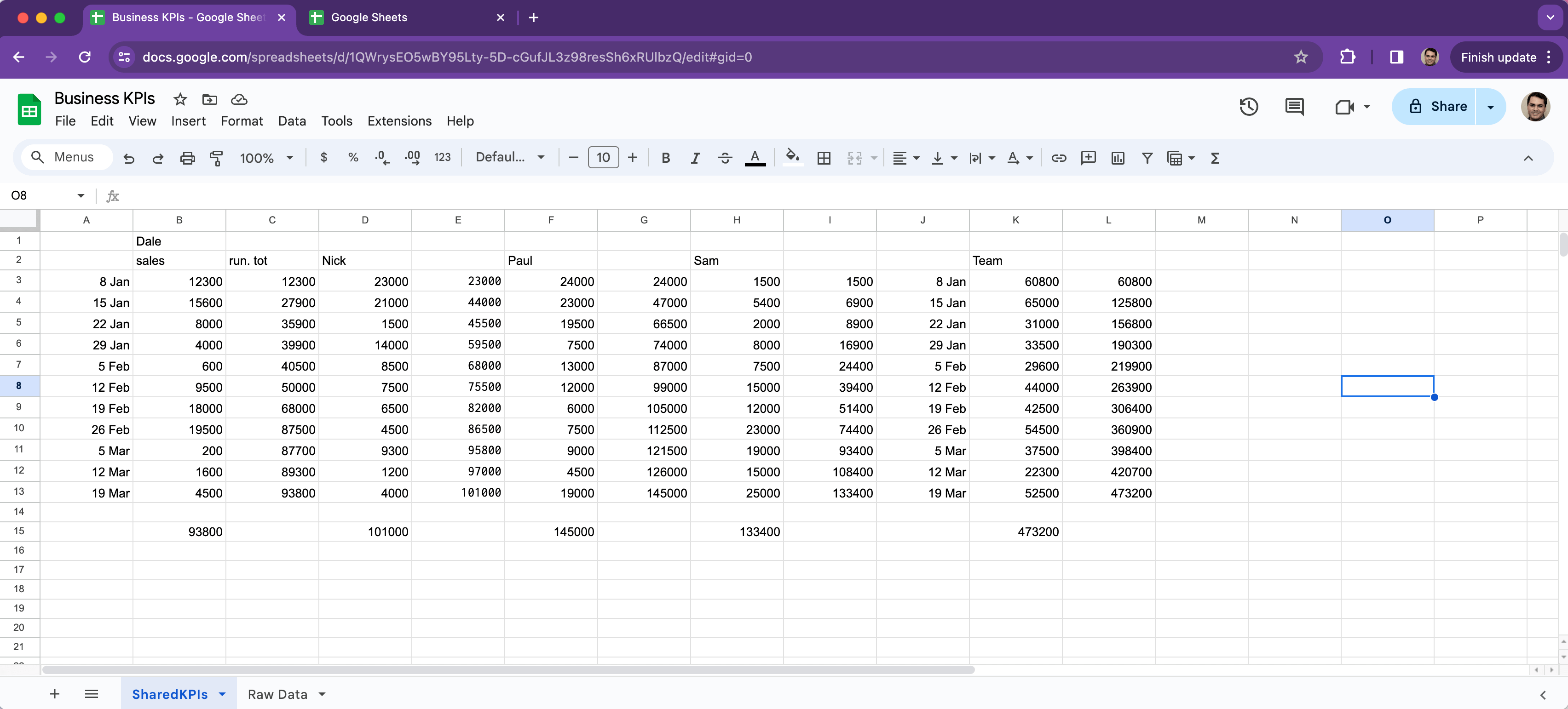
Then create a completely new workbook.
Step 2
In your new workbook, in the first cell, insert the following formula:
=IMPORTRANGE(“URL”,“SheetName!A:Z”)
Replace URL with the sharing URL from your original workbook.
Replace SheetName with the name of the tab you want to replicate in this new workbook. (Make sure to keep the exclamation mark! and "quotation marks")
Note: pasting the formula directly can sometimes produce a Formula Parse Error. The resolve this, just type in =IMPORTRANGE , select the function, then enter the rest of the formula.
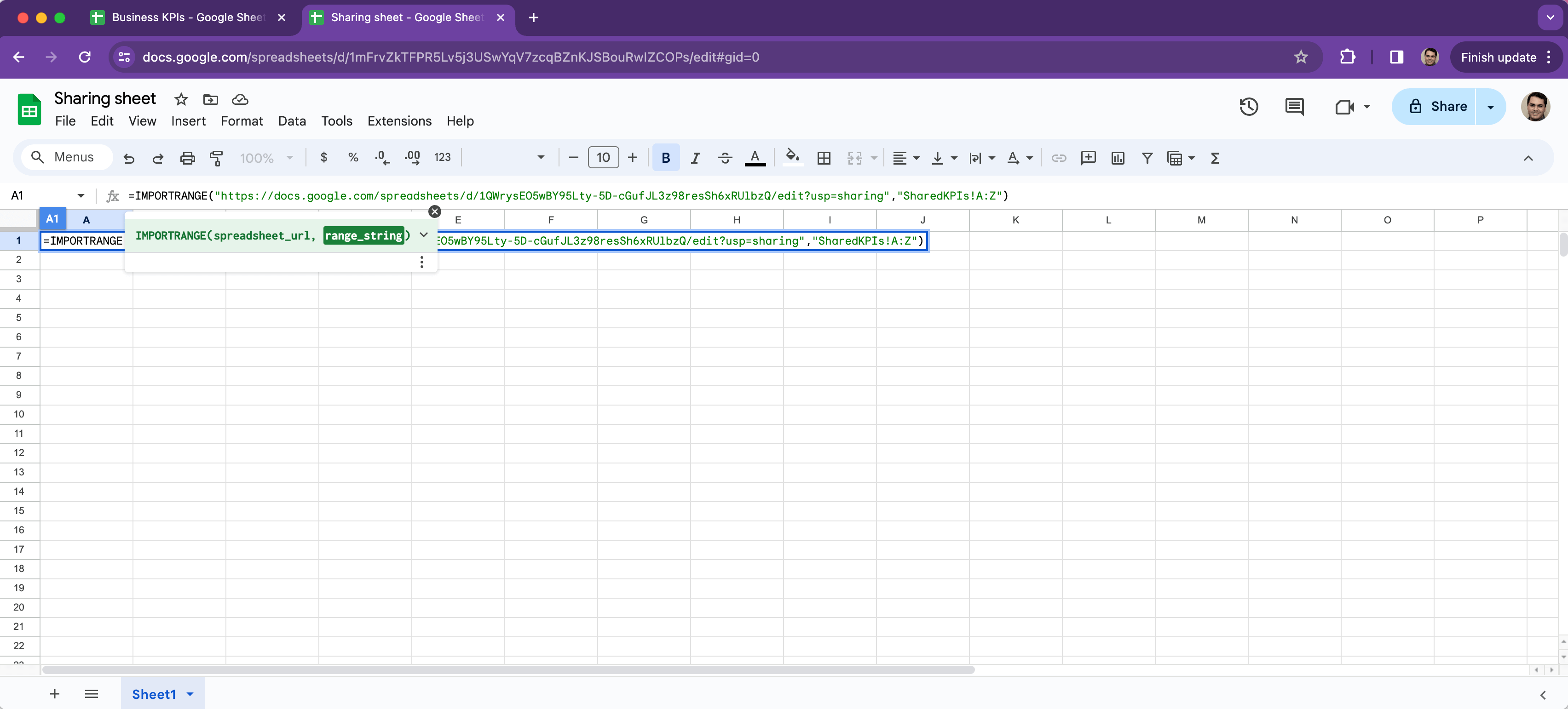
Step 3
Next, select 'allow access' and your new workbook will reference data from the original workbook.
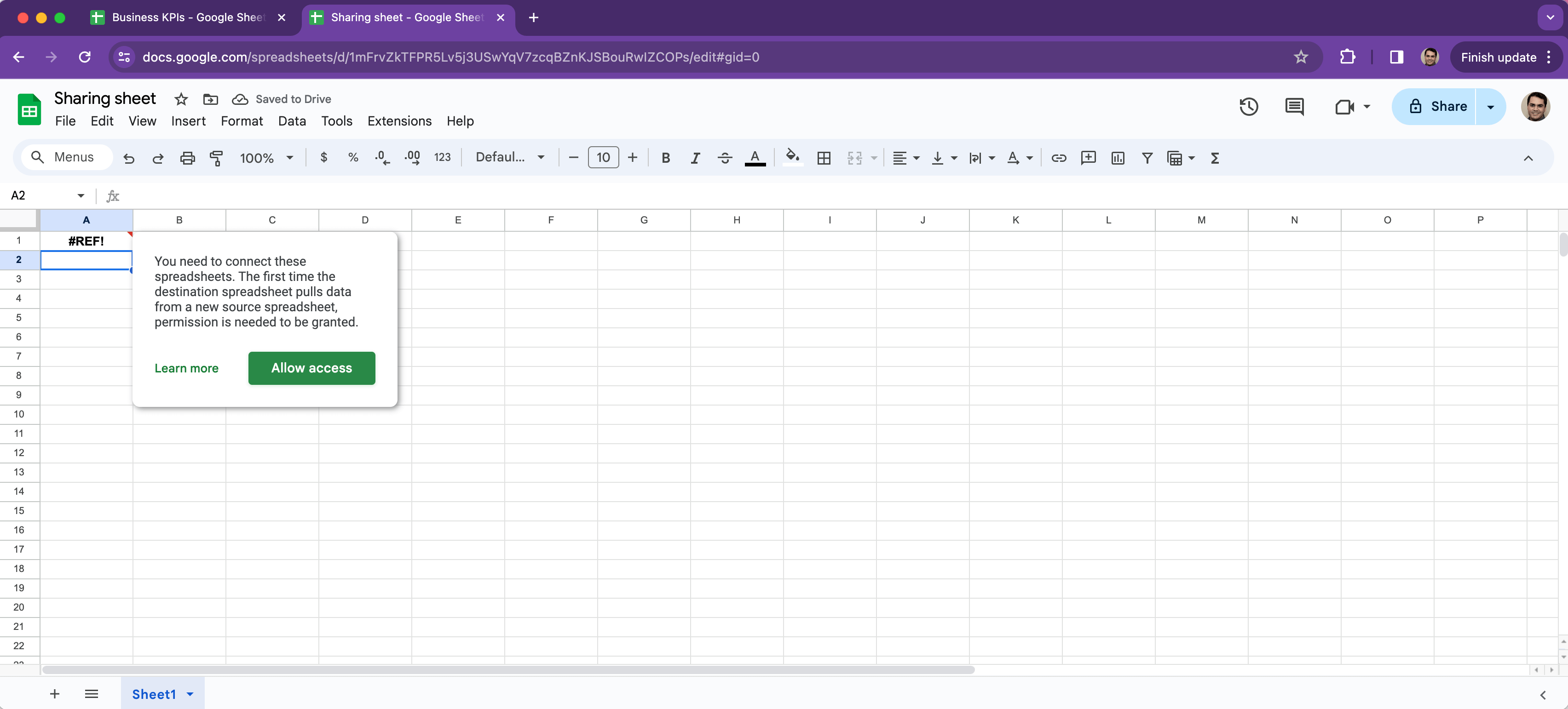
Step 4
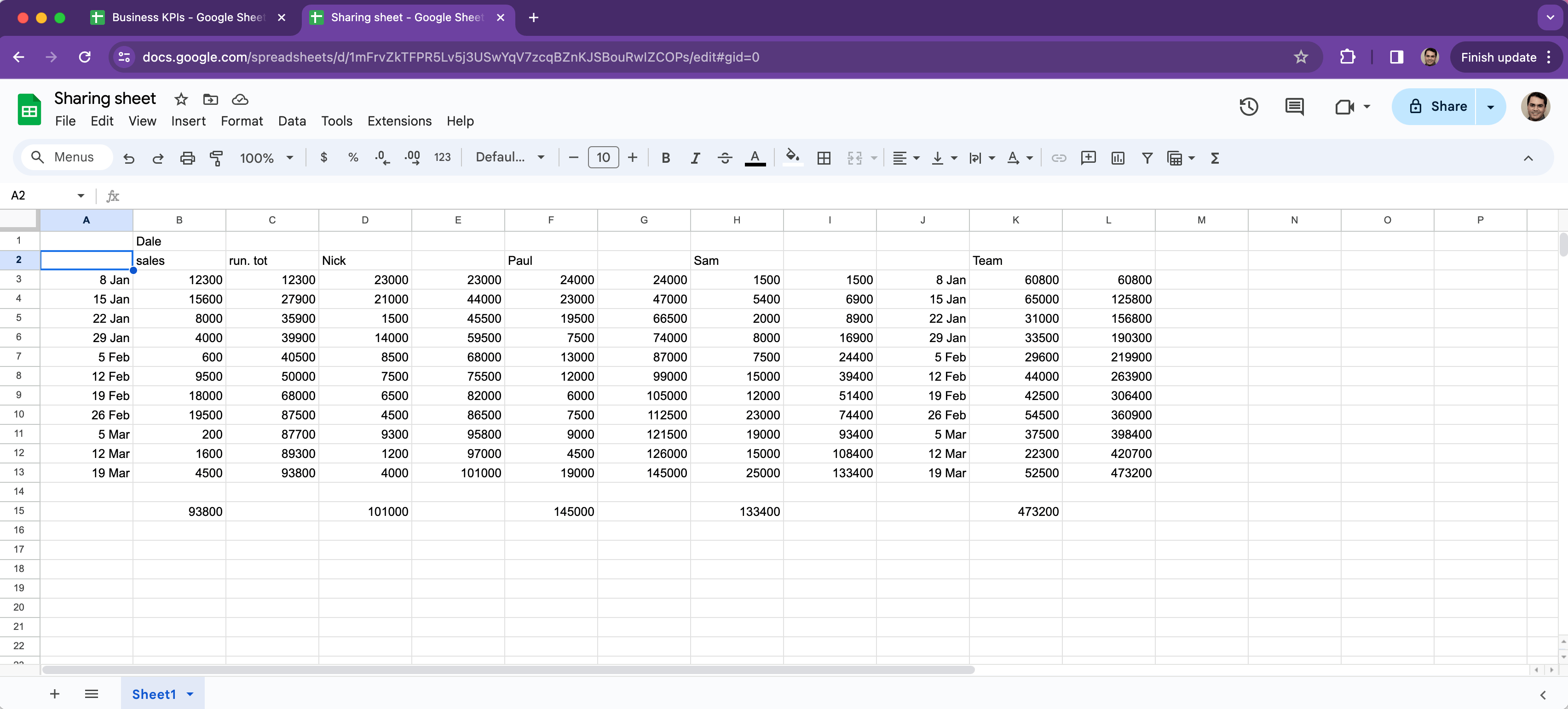
Invite people to the new workbook. Be sure to give them viewer access, so they aren’t able to break or edit the formula. (Remember, if they can edit the formula, theoretically, they will also be able to pull other tabs from the original workbook).
Drawbacks of the IMPORTRANGE function
The major drawback of IMPORTRANGE method is that your workbook will
- only refresh every hour
- and will only refresh when your original workbook is open.
That means if you update your original workbook, you will need to keep the file open, to make sure that your new workbook also updates. That also means if you update your original workbook, then immediately close it, the new workbook will not update.
In practice, you might find that this is not the most reliable solution for giving your users access to up-to-date data.
2: Using a KPI dashboard tool
Geckoboard is KPI dashboard tool trusted by thousands of customers who need an easy way to share Google Sheets data with their colleagues and stakeholders.
By using Geckoboard, you can create real-time KPI dashboards to visualize data in Google Sheets. You can then provide view-only access for the people you want to see the dashboard, or alternatively, you can create a sharing link which can be accessed from anywhere.
Unlike the IMPORTRANGE method, Geckoboard will continuously and reliably refresh your data (between every 0-3 minutes).
Not to mention, it's a more visually appealing, and professional way of sharing data with stakeholders, especially clients or investors.

Step 1
Signup to Geckoboard for a free 14-day trial. There’s no credit card required. If you choose to use the product after your trial, subscriptions start at $39 per month.
Step 2
Connect Google Sheets, by connecting to Google Drive, then select your spreadsheet.
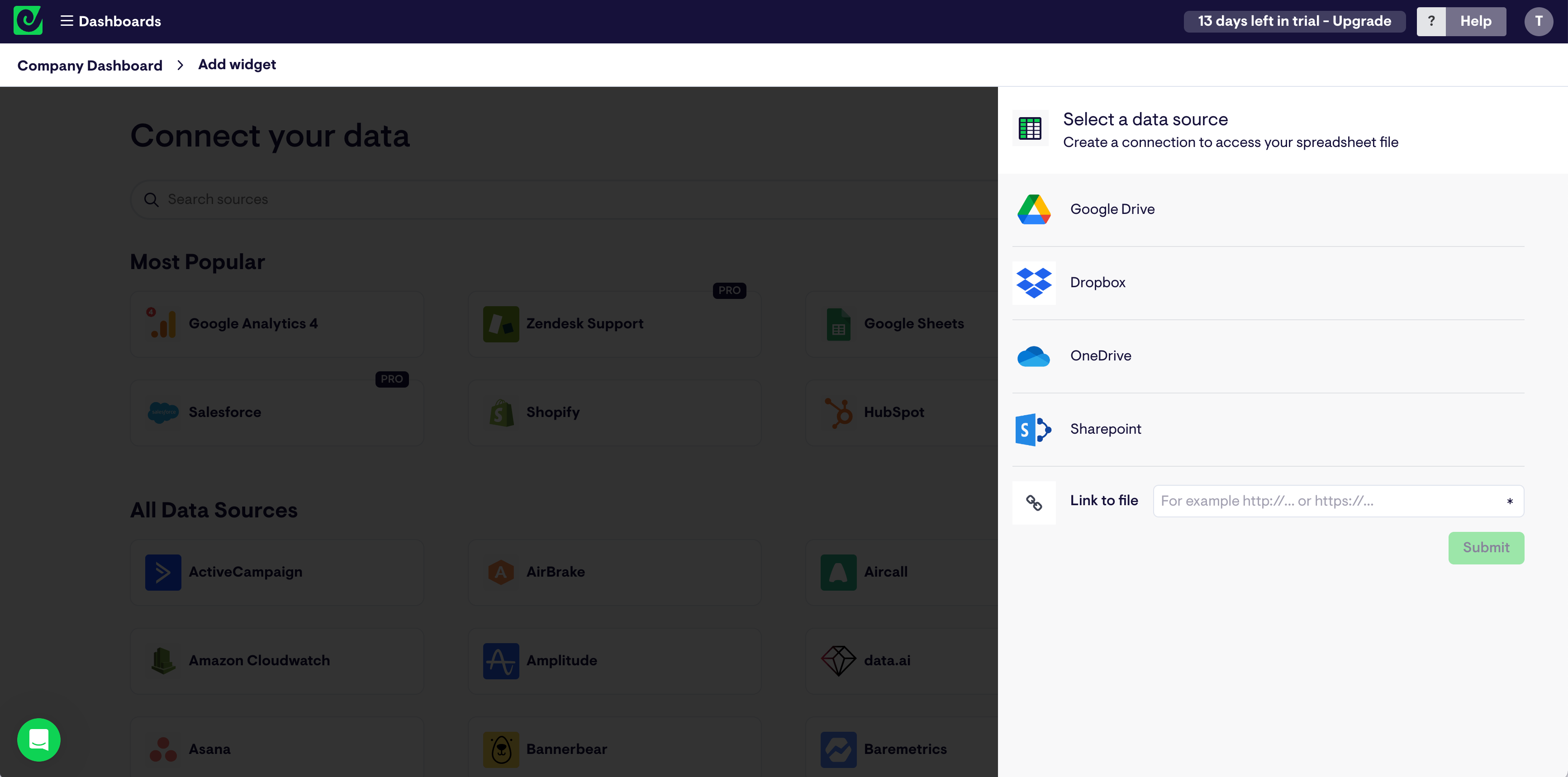
Step 3
Next we’re going to build our first widget, which is just a term for individual data visualizations.
Select the cells you want to visualise.
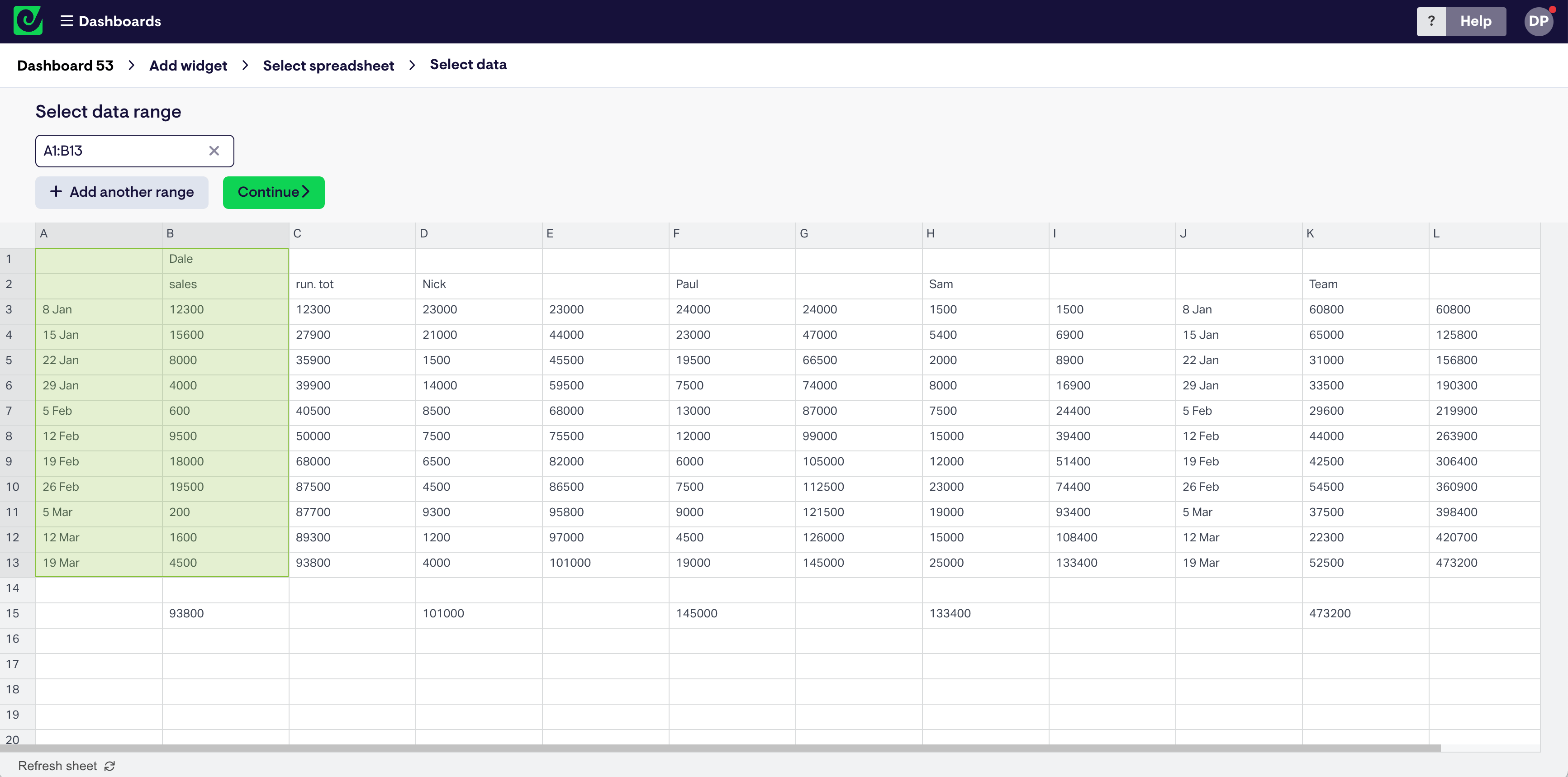
Choose your visualization type, here you can fine-tune how you want to visualize the data.
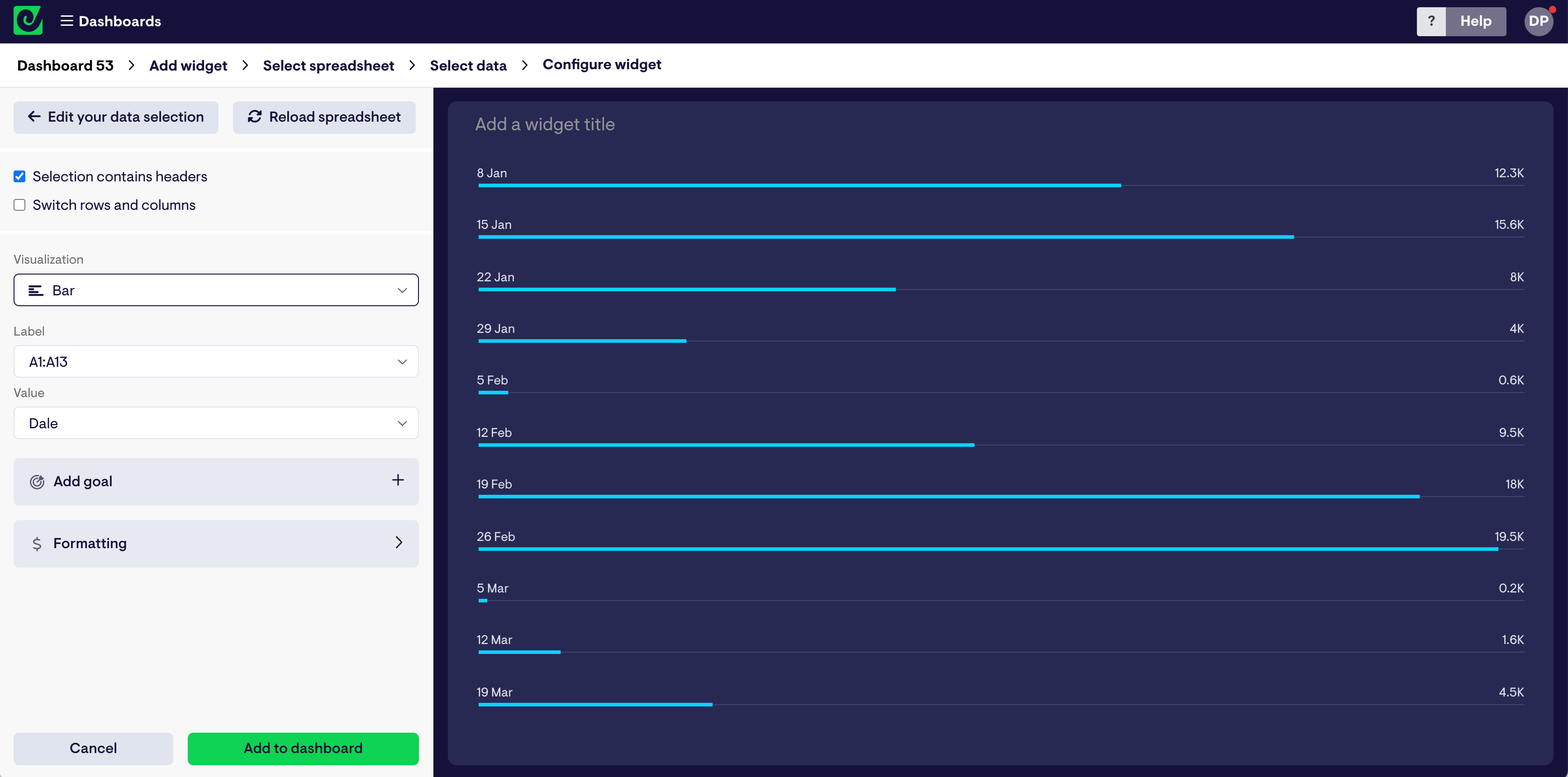
Then add it to your dashboard.
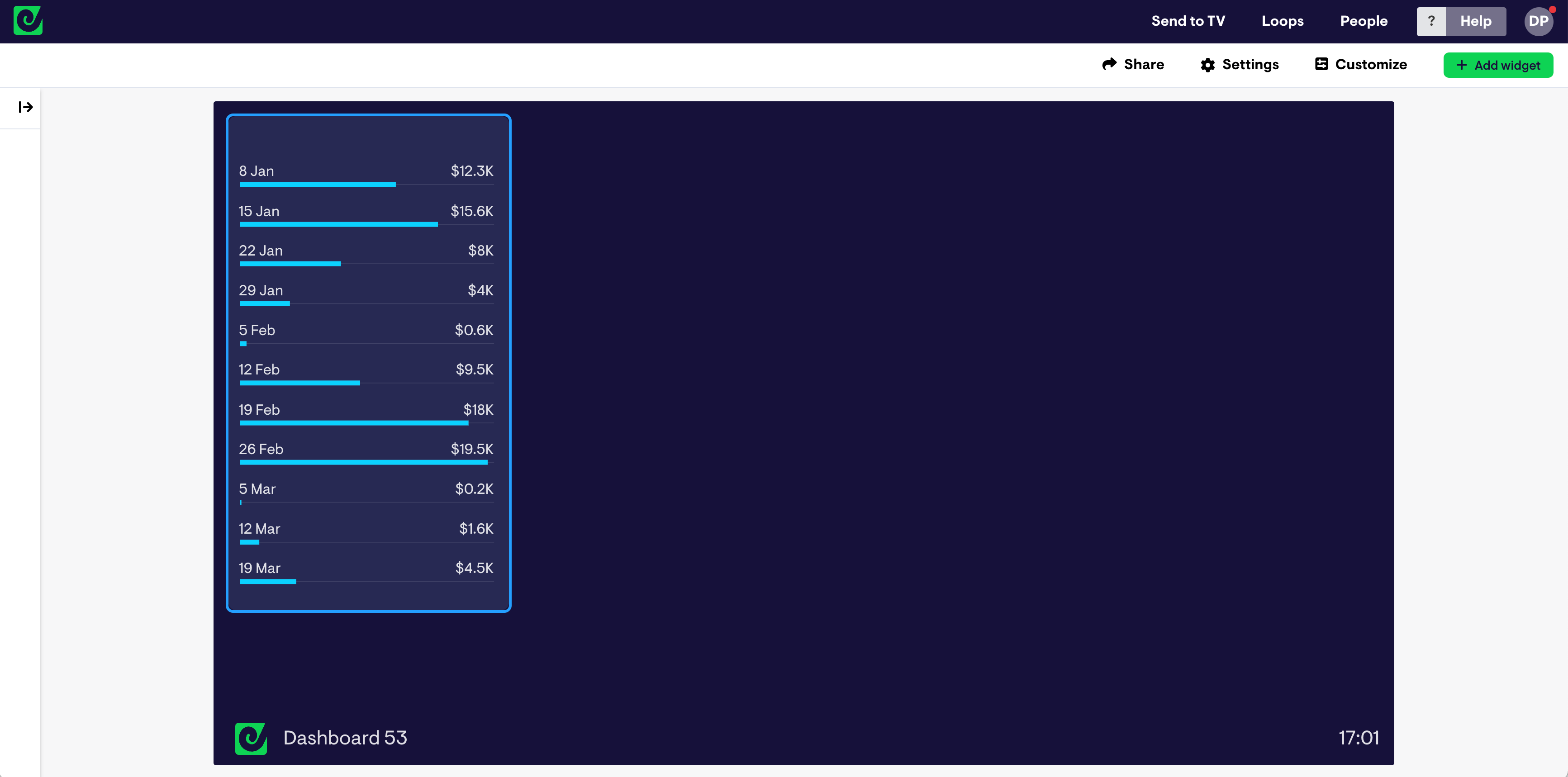
The widget on your dashboard will always stay up to date, based on the data in your worksheet, refreshing between every 0-3 minutes.
Step 4
Continue building widgets to complete your dashboard. You can rename widgets, group them, and resize them to create a professional looking dashboard design.
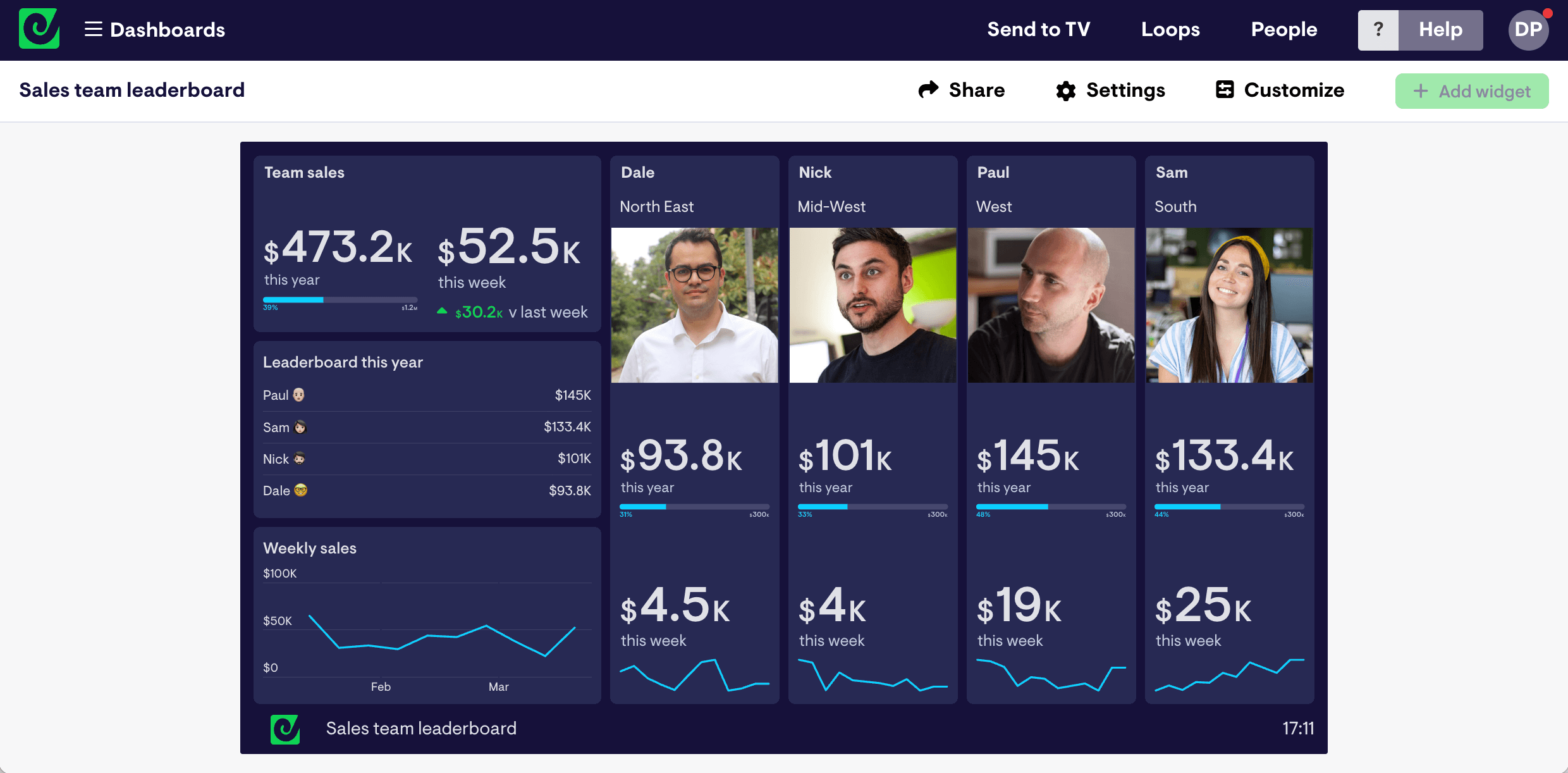
Step 5
Select 'Share', then either invite view-only users to view your dashboard, or create a sharing link, which they can access from anywhere.
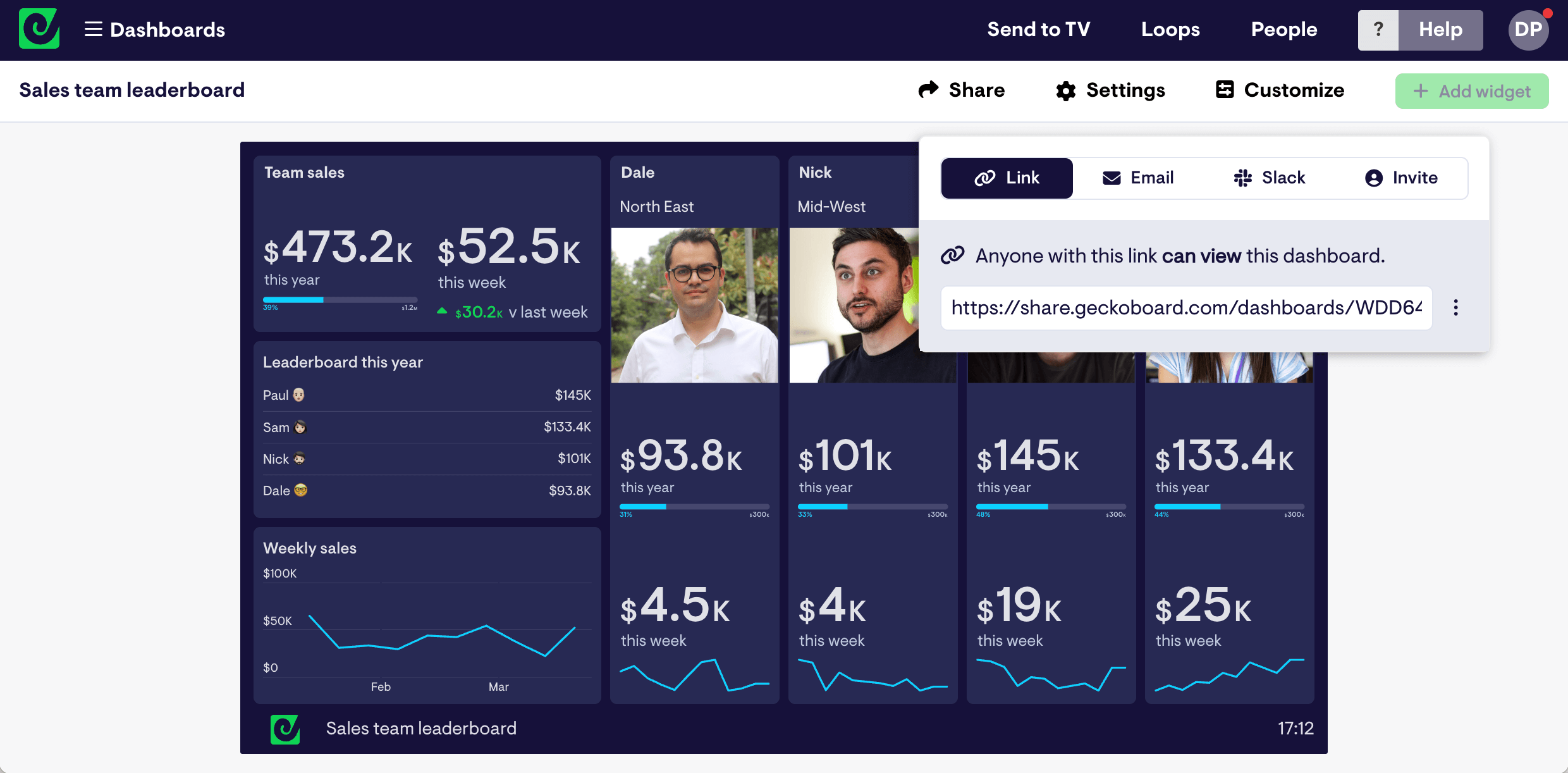
90+ data sources
As well as Google Sheets, Geckoboard integrates with over 90 data sources such as Salesforce, Zendesk and Google Analytics. That means it’s possible to create a dashboard that visualizes real-time data from multiple sources.
This may also be an attractive option if the data in Google sheets is actually pulled from one of these business tools. Effectively, you may be able to automate your reporting process by using Geckoboard to visualize live data directly from the tools you already use.
3: Sharing data via a TV dashboard
If you want to share data with your end users, but don’t want to give them access to any files whatsoever, you might consider using a TV dashboard. As well as being a highly effective, highly visible way of communicating data in physical spaces, it also minimizes the chance your spreadsheet files end up in the wrong place.
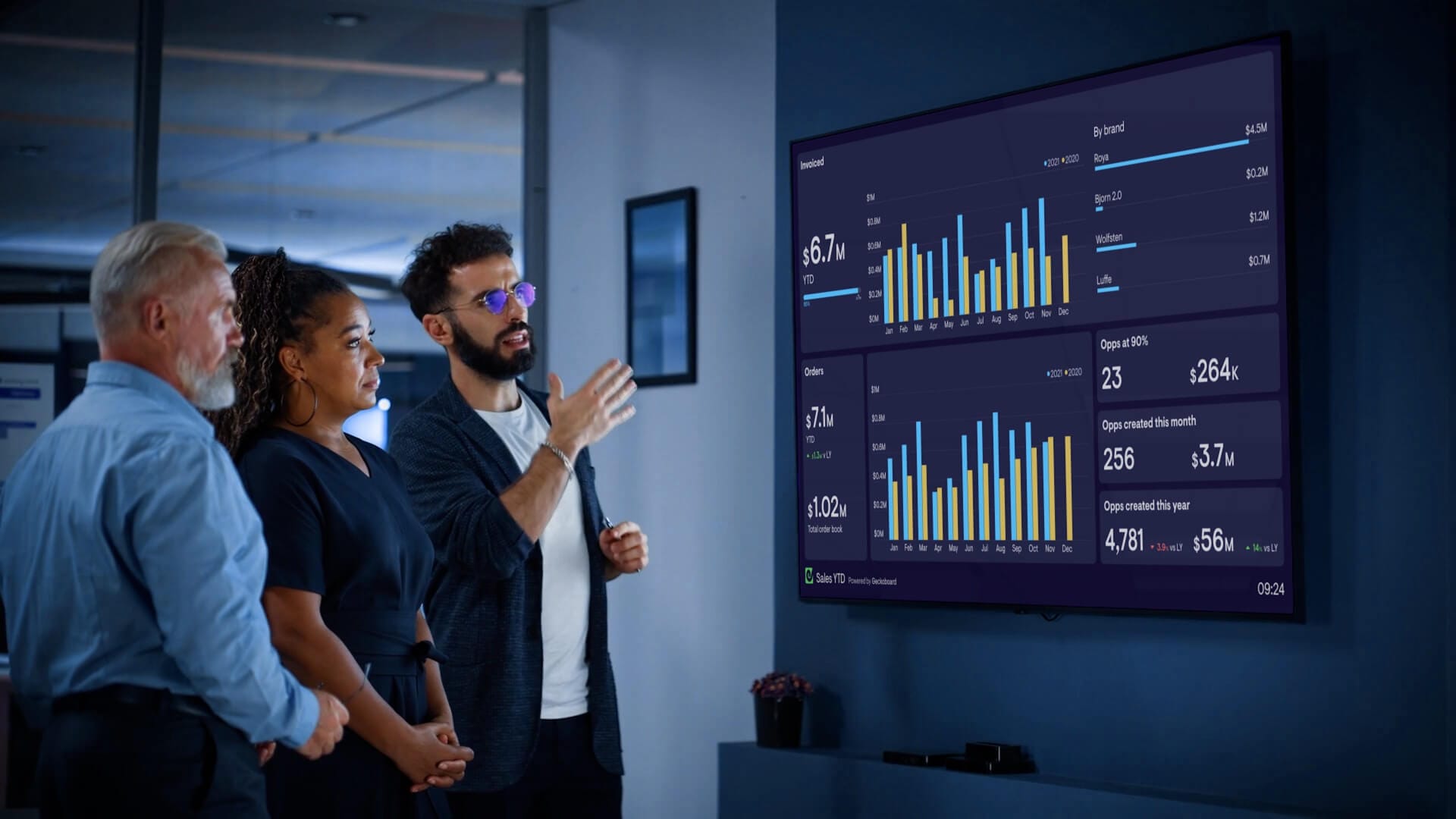
By using Geckoboard’s Send to TV feature, you can manage your screens and loops of dashboards remotely.
Read the complete guide to TV dashboards.