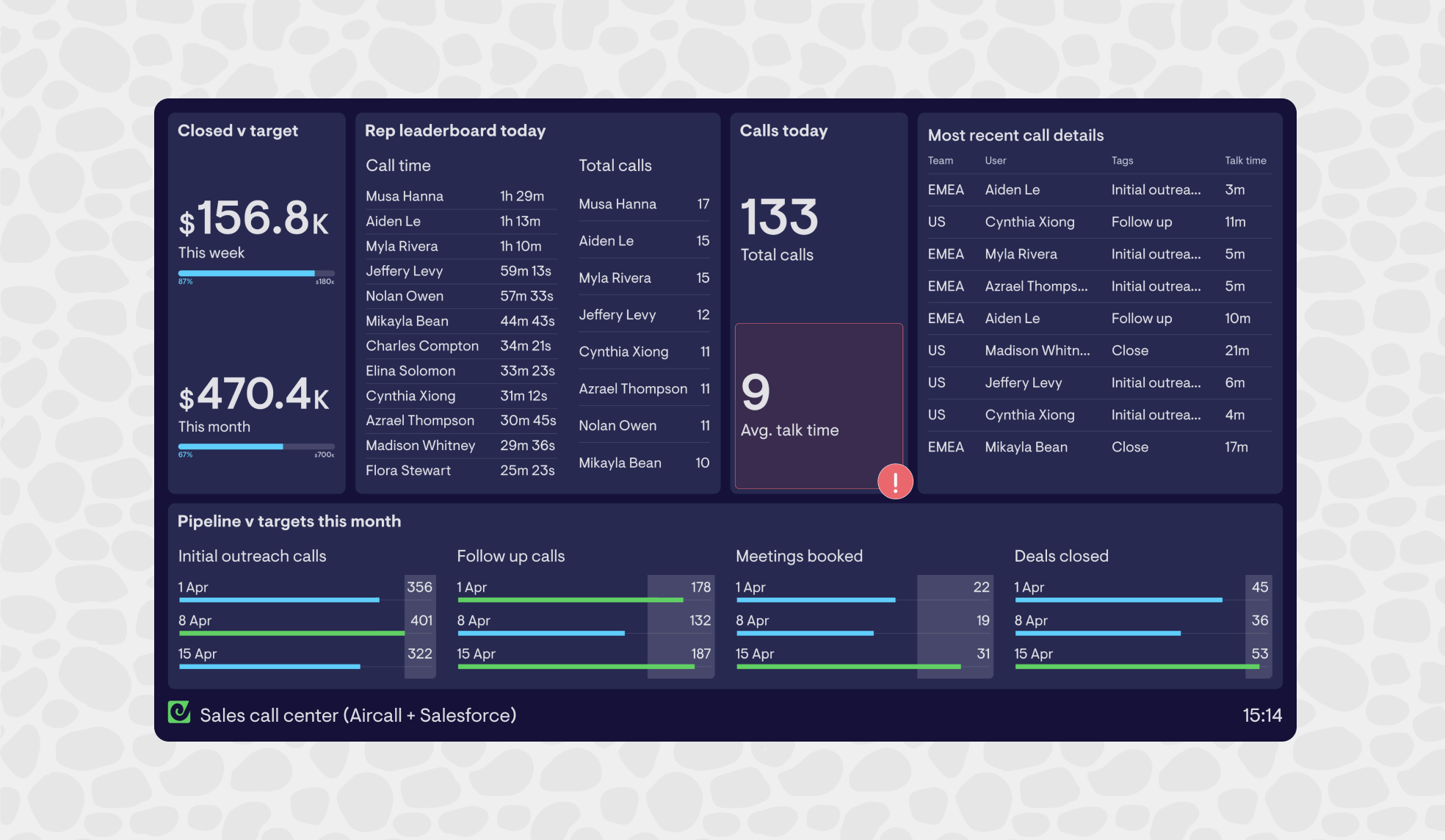For any sales team who utilizes phone calls as part of their sales strategy, Aircall and Salesforce are a match made in heaven. Indeed, there are thousands of users who combine these two platforms to create highly effective sales functions.
If your business uses both Aircall and Salesforce, it’s likely you will have checked out Aircall’s Salesforce integration which allows you to integrate the two platforms.
According to many customers, this is a must have integration which will save you hours of manual busy work by automating your workflows and bringing your reporting together.
However, this solution is not available to all Salesforce users – for example you must be using either the Salesforce Enterprise or Unlimited plan (not a Group or Essentials plan).
It’s also not the only way of bringing together your Salesforce and Aircall data. If you have specific data needs – for example, creating a TV dashboard that visualizes real-time metrics – you will need additional solutions.
In this article, we’ll explore one of those alternative solutions – Geckoboard. We’ll show you how to use Geckoboard to create a custom, real-time KPI dashboard that displays your Aircall and Salesforce metrics in one, easy-to-understand view.
Visualize Aircall and Salesforce metrics with Geckoboard
It’s important to say that Geckoboard shouldn’t be seen as a replacement for Aircall’s Salesforce integration (which we do recommend). Fundamentally, they do different things.
Think of Geckoboard as an easy way of pulling out the metrics you need to see from each platform, and visualizing them on the same dashboard in real-time.
This is a perfect solution if you want to create real-time KPI dashboards that keep your sales team up-to-date on their performance – particularly if you also want to display that performance data in the office on a TV wallboard.
It’s also a great solution if you want to set up regular snapshots of your KPIs to be sent to stakeholders in other teams.
With Geckoboard, it’s possible to connect your data and set up your first dashboard in minutes.
How to create a Aircall and Salesforce dashboard
Watch: How to Create an Aircall Dashboard
Step 1: Sign up to Geckoboard
You’ll have full access to all Geckoboard features during your 14-day free trial – and there are no credit details required.
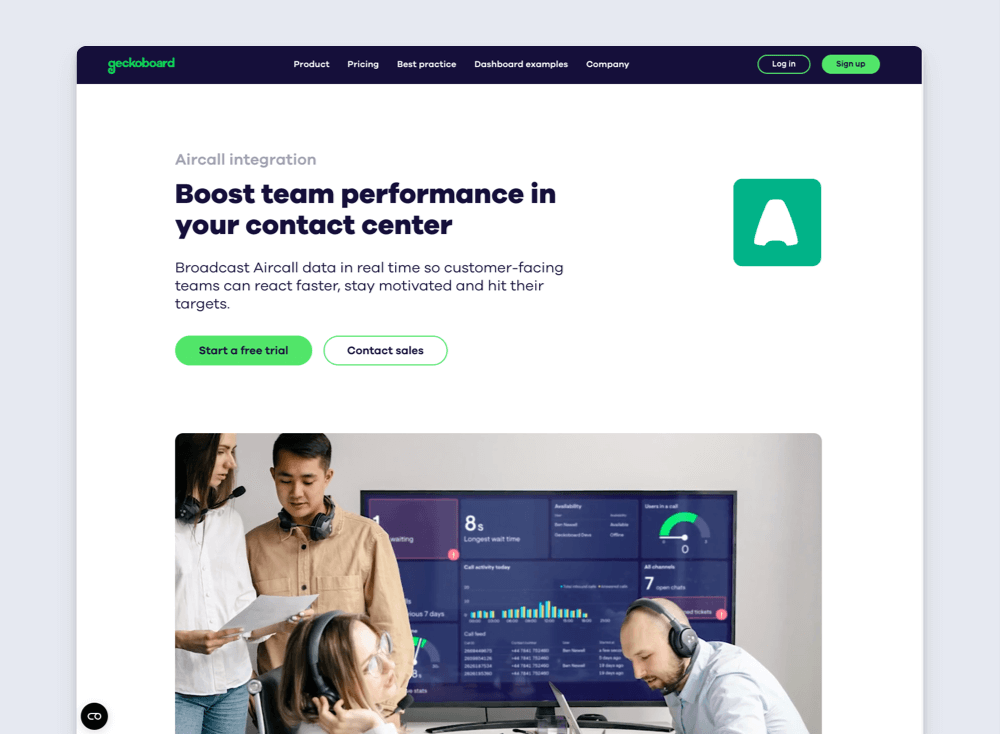
Step 2: Connect Aircall
Start off by connecting Aircall.
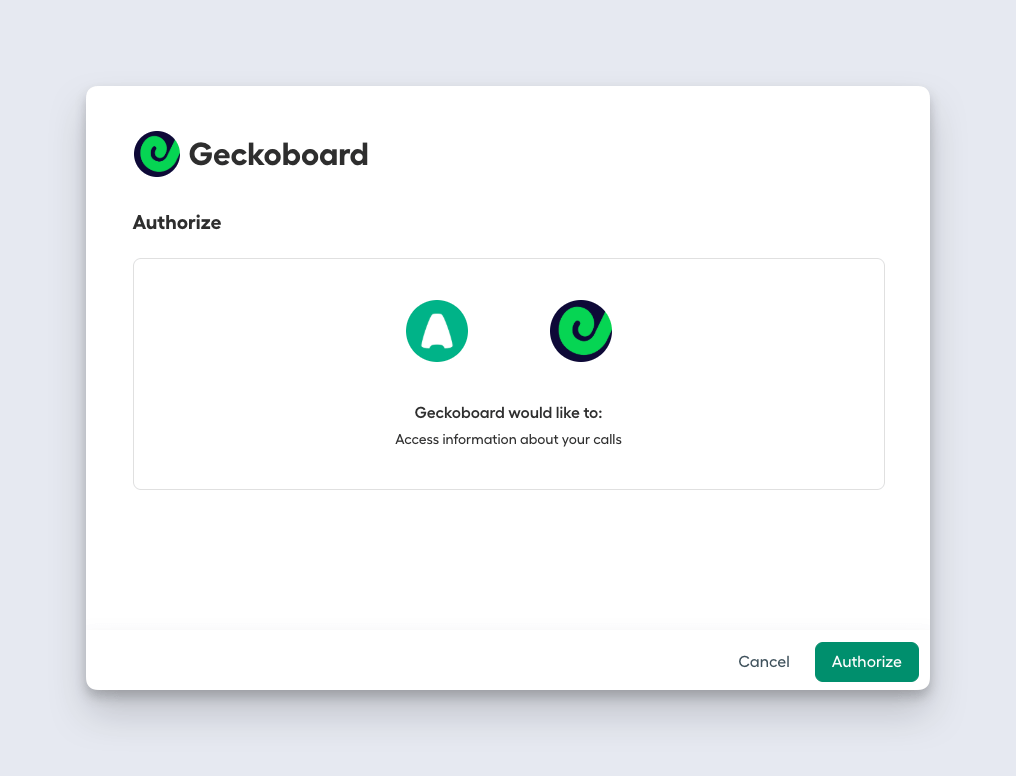
Just select any of the widget options to get started, then connect your Aircall account.
Step 3: Create a widget
Now you’ve connected Aircall, you can start build your first widget to visualize your call data. (A widget is single data visualization: you might choose a line chart, a leaderboard, a gauge or a number for example.)
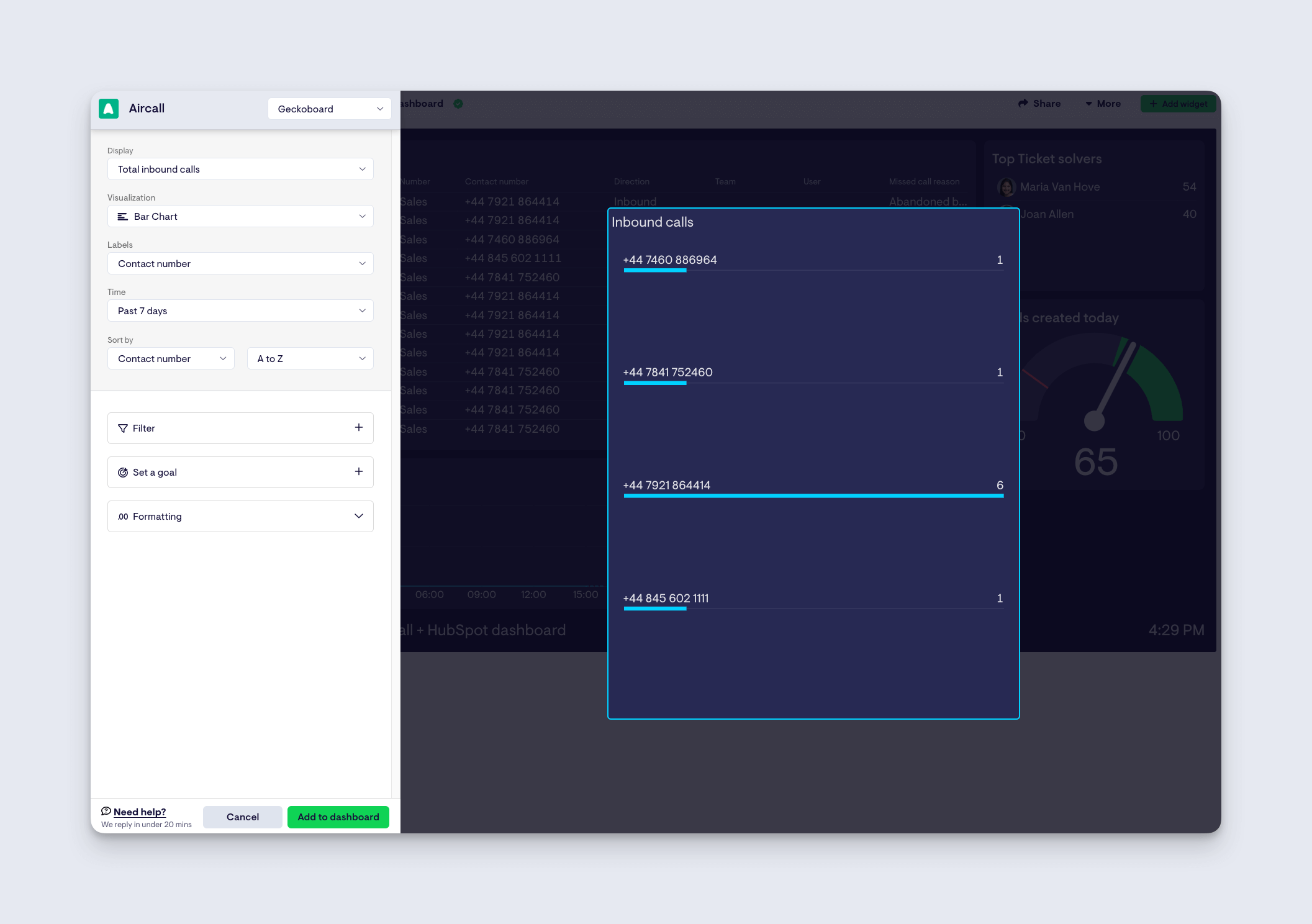
Once you’re happy with your widget, just add it to your dashboard.
Step 4: Repeat the process and connect Salesforce
Next, connect Salesforce to start building widgets that visualize your Salesforce KPIs. The major difference between Salesforce and Aircall widgets is that with Salesforce, you will first need to select which Salesforce report you want to visualize data from.
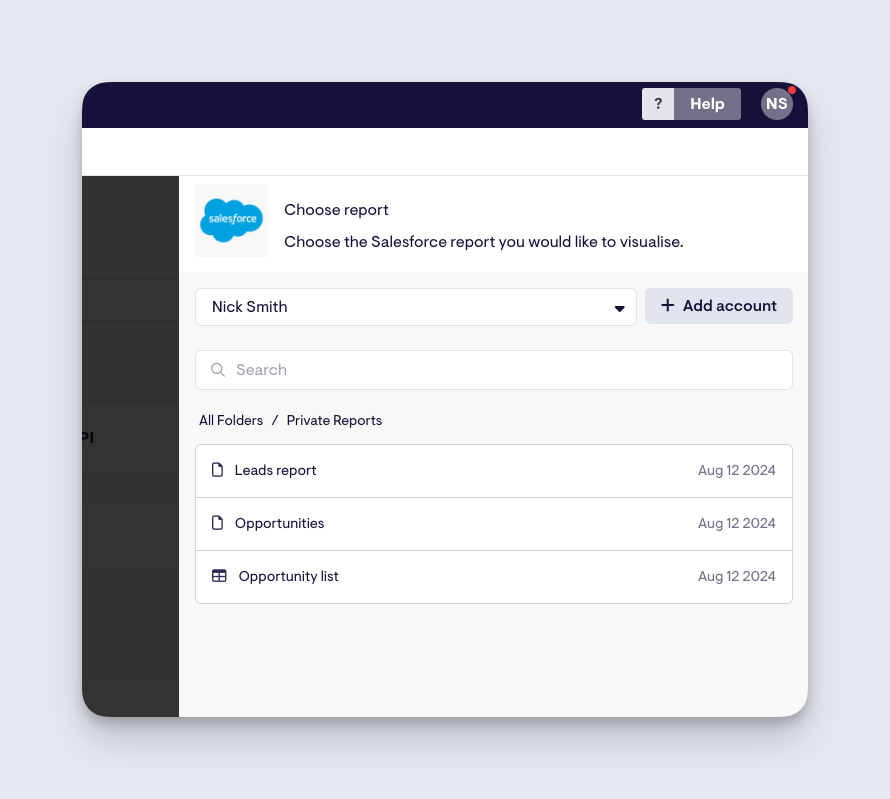
Step 5: Complete your dashboard
Now you know how to create widgets from different data sources, you can build up your KPI dashboard in a way that makes sense to you and your team. You can view other Aircall dashboard examples here
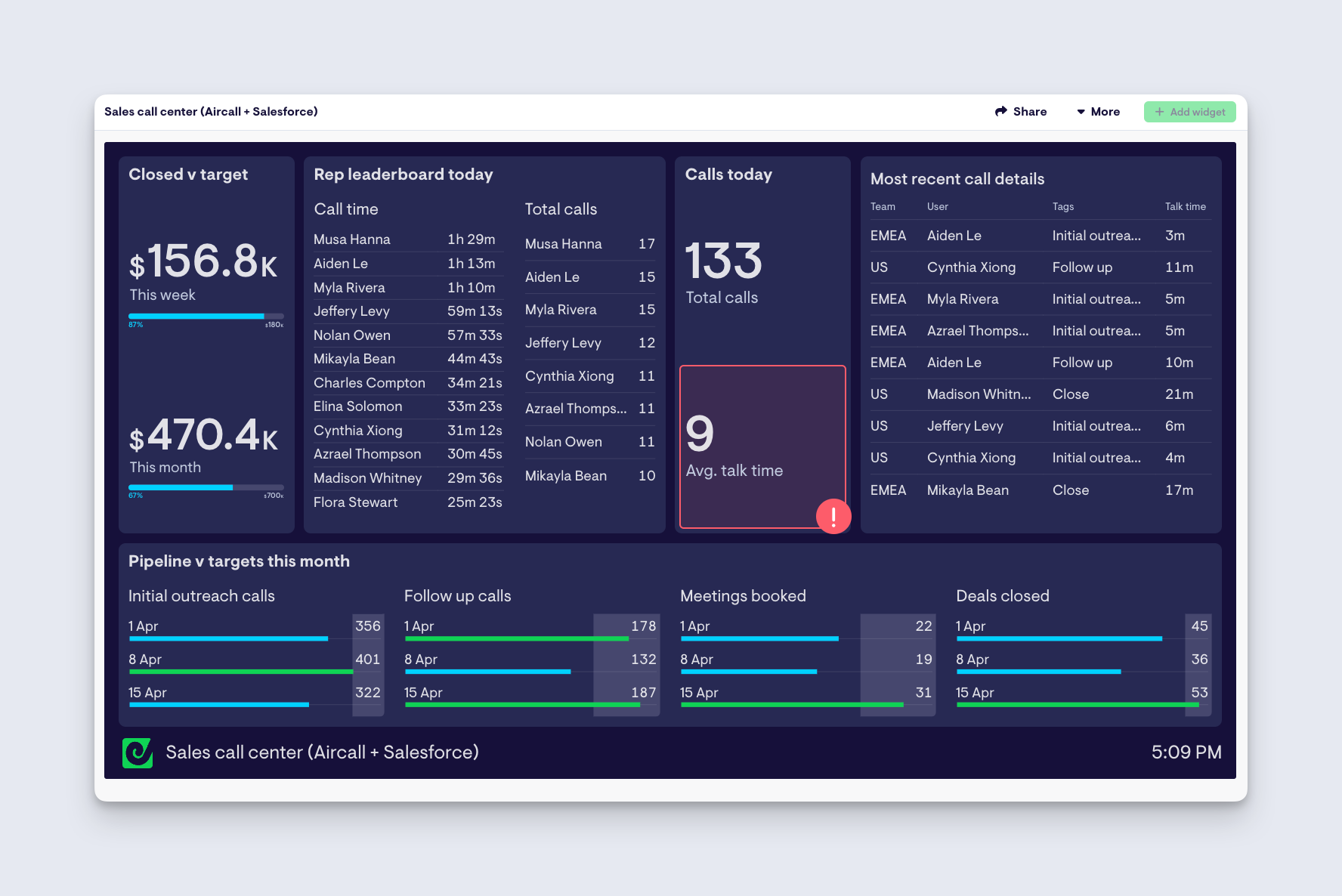
Step 6: Share your dashboard
Now your dashboard is complete it will auto-refresh, so it’s always up to date.
You can share your dashboard in multiple ways. Our Send to TV feature makes it easy to pair your dashboard with a TV device and manage your loops of dashboards remotely.
You can also create a sharing link for your dashboard or set up automated reports for email and Slack.