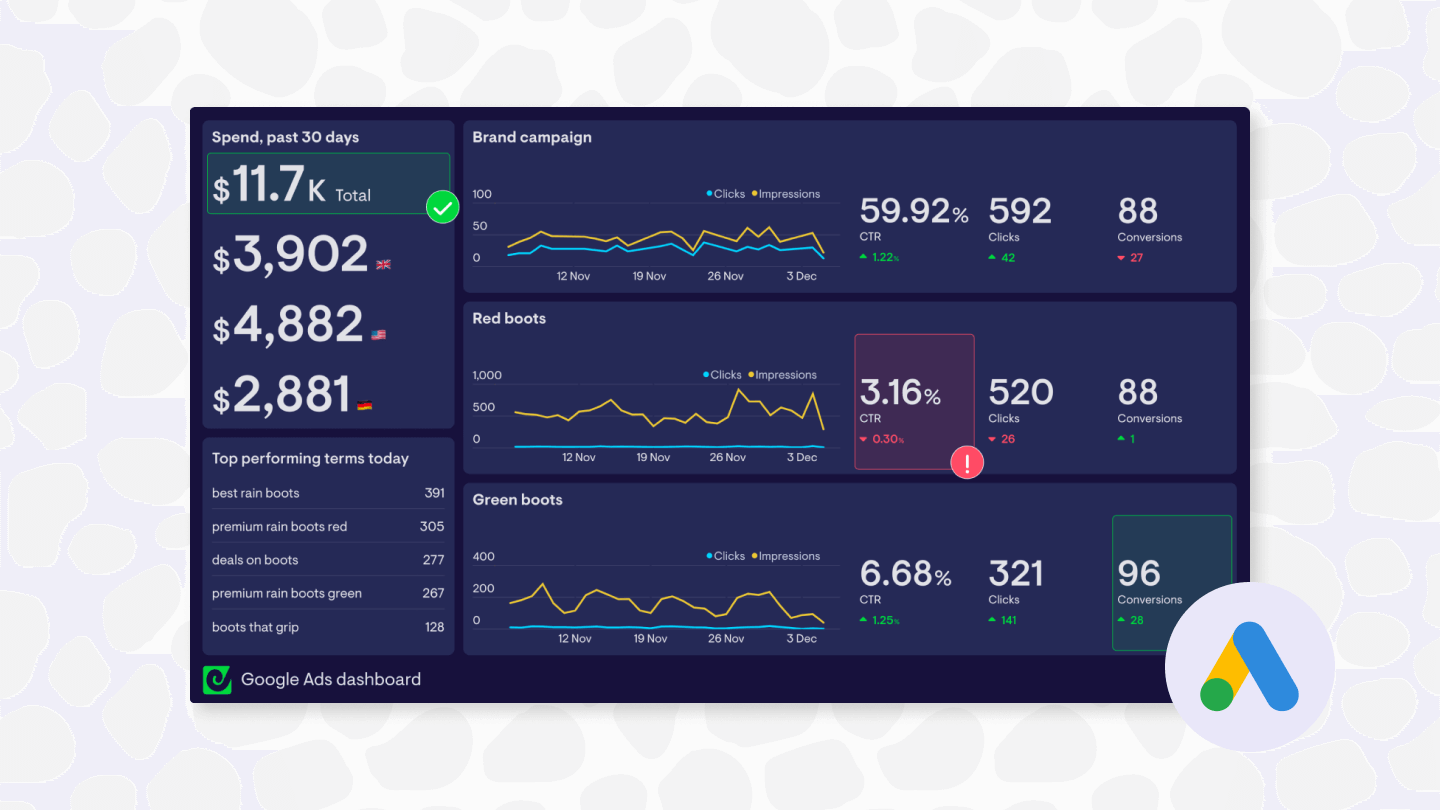Whether you’re looking to increase sales, boost brand awareness, or engage a specific audience using Google Ads, the success of your campaigns often hinges on your ability to regularly track and analyze performance across your account.
Anyone who’s spent a bit of time hopping between different views and reports in the Google Ads interface will know this is often easier said than done though!
With so many different options and ways of viewing performance in Google Ads, things can get very complicated, very quickly, even if you just have a handful of campaigns or ad groups running.
This makes a great case for creating a dashboard that consolidates and streamlines the Google Ads metrics you care about into an easy-to-access view you can use to monitor campaign performance throughout the day or week. Using the approach outlined below, you’ll be able to do this within the next few minutes, plus:
- Add data from other marketing tools alongside your Google Ads data
- Share your live dashboard with other members of your team or clients
- Set up regular Google Ads reporting with snapshots of your dashboard sent over email or to Slack
- Access live Google Ads KPIs via a mobile-friendly dashboards or with a TV dashboard
Interested? Read on!
Building a custom Google Ads dashboard: what you’ll need
For this quick guide we’re going to walk through how to build a dashboard using Geckoboard. Geckoboard is standalone KPI dashboard software that integrates directly with over 90 different business tools, and we just happen to make it.
Although we know the platform inside out, we see Google Ads users who’ve never even thought about dashboards build professional-looking dashboards in as little as 15 minutes, making it a great choice for busy marketers looking to get from 0 to 1 quickly.
To get started you will need:
A Google Ads account: This should contain data for at least one campaign
A Geckoboard account: You can set one up free for 14 days using this link, no payment details required.
About half an hour.
Making a Google Ads dashboard: step-by-step guide
The first thing to do if you haven’t already, is to create a Geckoboard account, which will make it possible to connect to various data sources and build dashboards in your web browser.
The next step is to connect Google Ads to your Geckoboard account so you can start visualizing your campaign data. From Geckoboard’s list of data sources, select the Google Ads integration to get started.
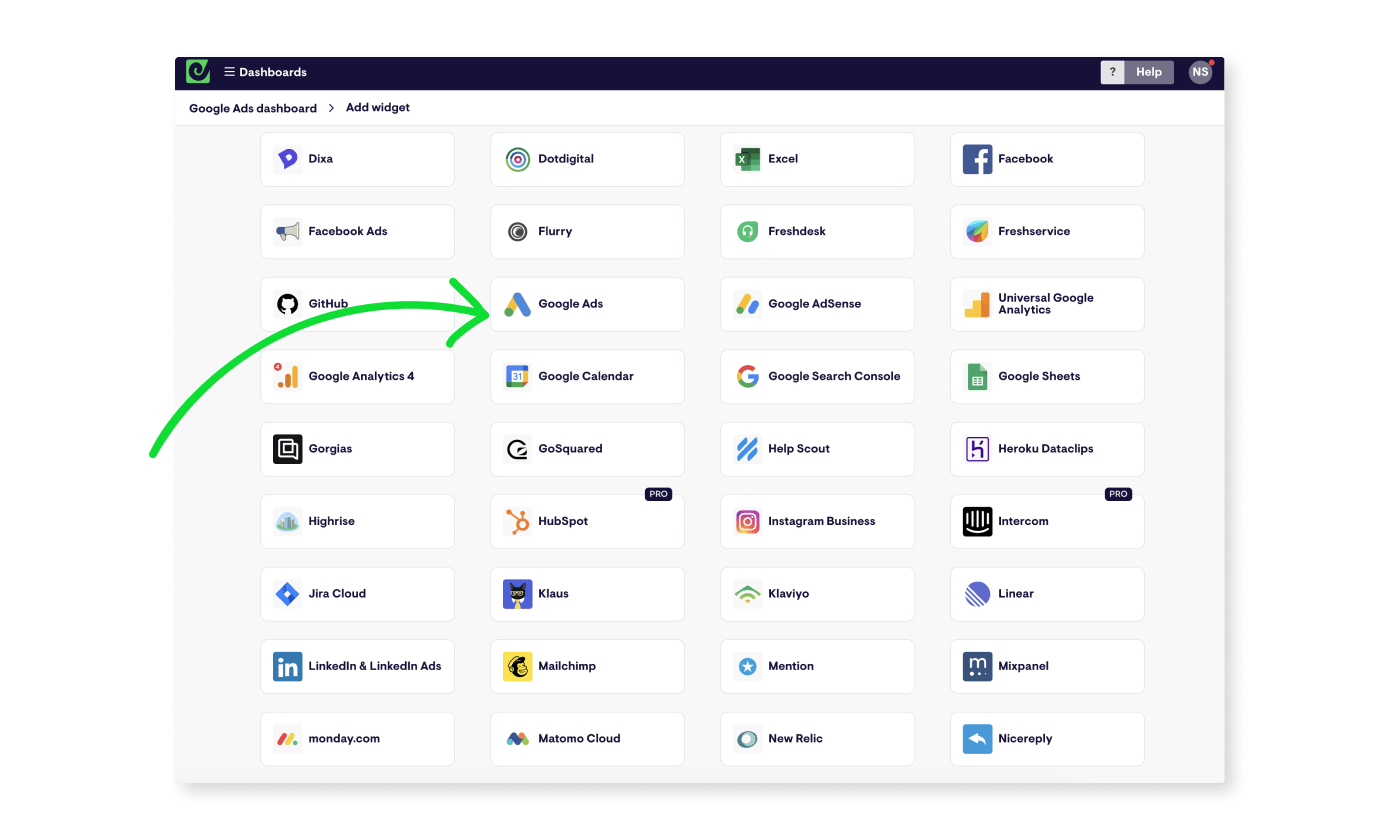
Next, you’ll need to pick which type of widget - i.e data visualization - you’d like to add to your dashboard first. You can add several widgets to your dashboard as well as remove them later.
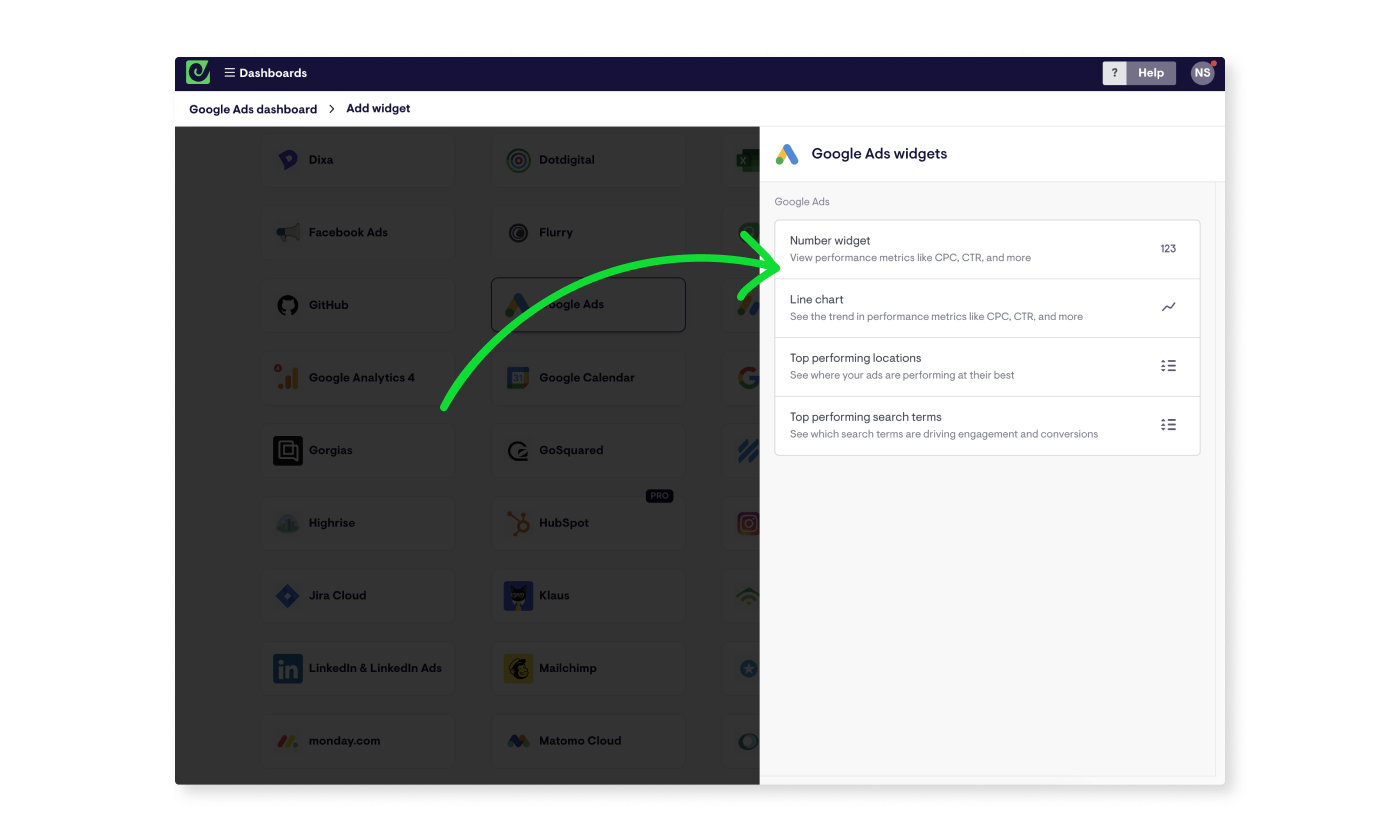
The first time you pick a widget, you’ll be asked to set up a secure connection between the two tools by logging in with the Google Account associated with your Google Ads account.
Continue to set up your first widget by working through the options presented, selecting whether you’d like to visualize data from across the whole account, a campaign, ad group or ad, choosing from a range of metrics and setting a time frame.
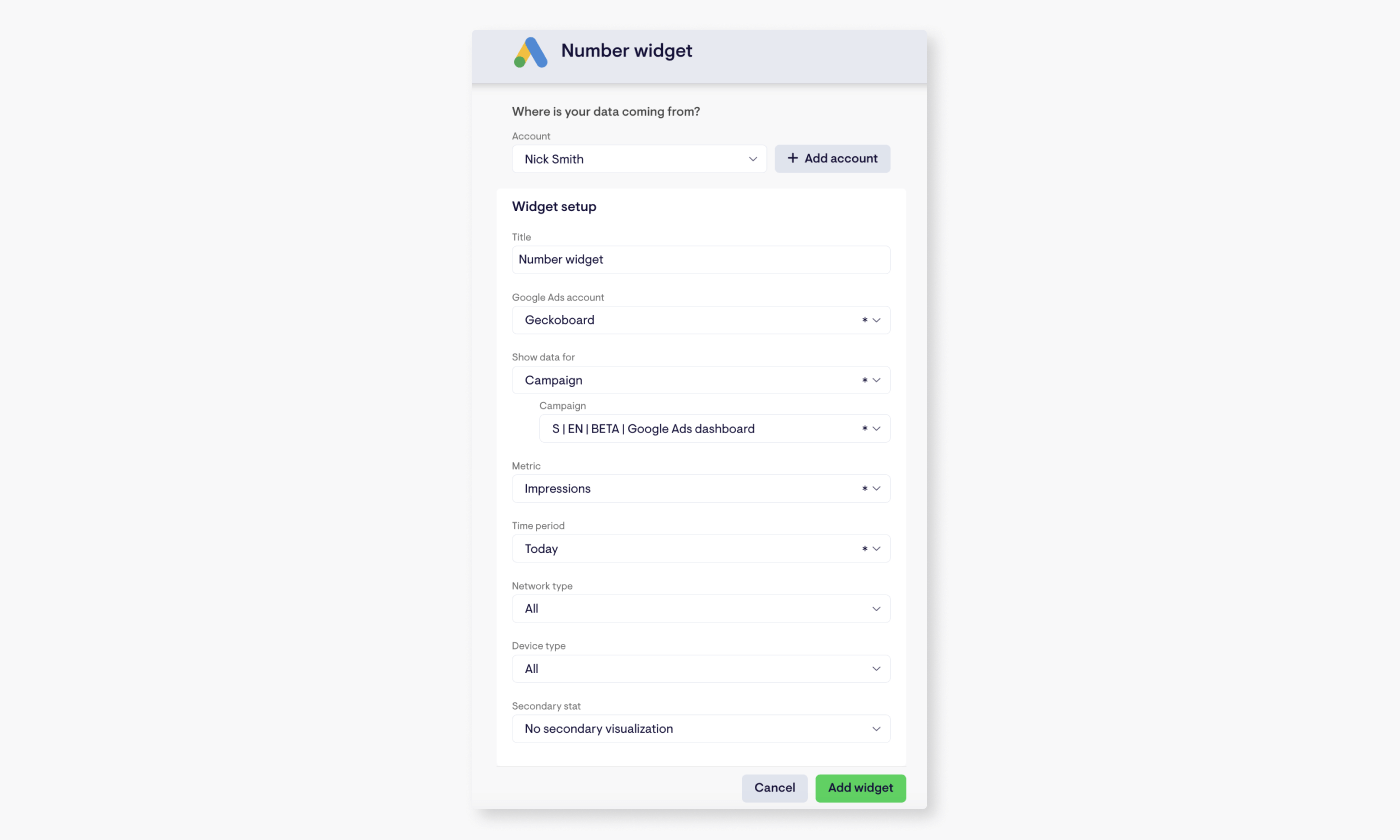
When you’re happy, click ‘Add widget’ to jump to your dashboard, which will now contain your first block of live data! Geckoboard’s Google Ads widgets refresh every 5 minutes automatically, so your dashboard will always display up-to-date information for whoever looks at it.
Adding data from other sources
Geckoboard’s Google Ads integration allows you to add a range of metrics from Google Ads, including spend, impressions, clicks, CTR, CPC, interactions, conversion value and more. You’re not limited to these on your dashboard though.
You can also connect to 90+ other sources, such as Google Sheets, Google Analytics, Excel, Salesforce, HubSpot, MailChimp, LinkedIn Ads and Facebook Ads, to create dashboards for monitoring every aspect of your digital marketing activity.
These work in much the same way as the Google Ads integration; from your dashboard click ‘Add widget’, select a data source, and follow the instructions to set up a connection and build a widget.
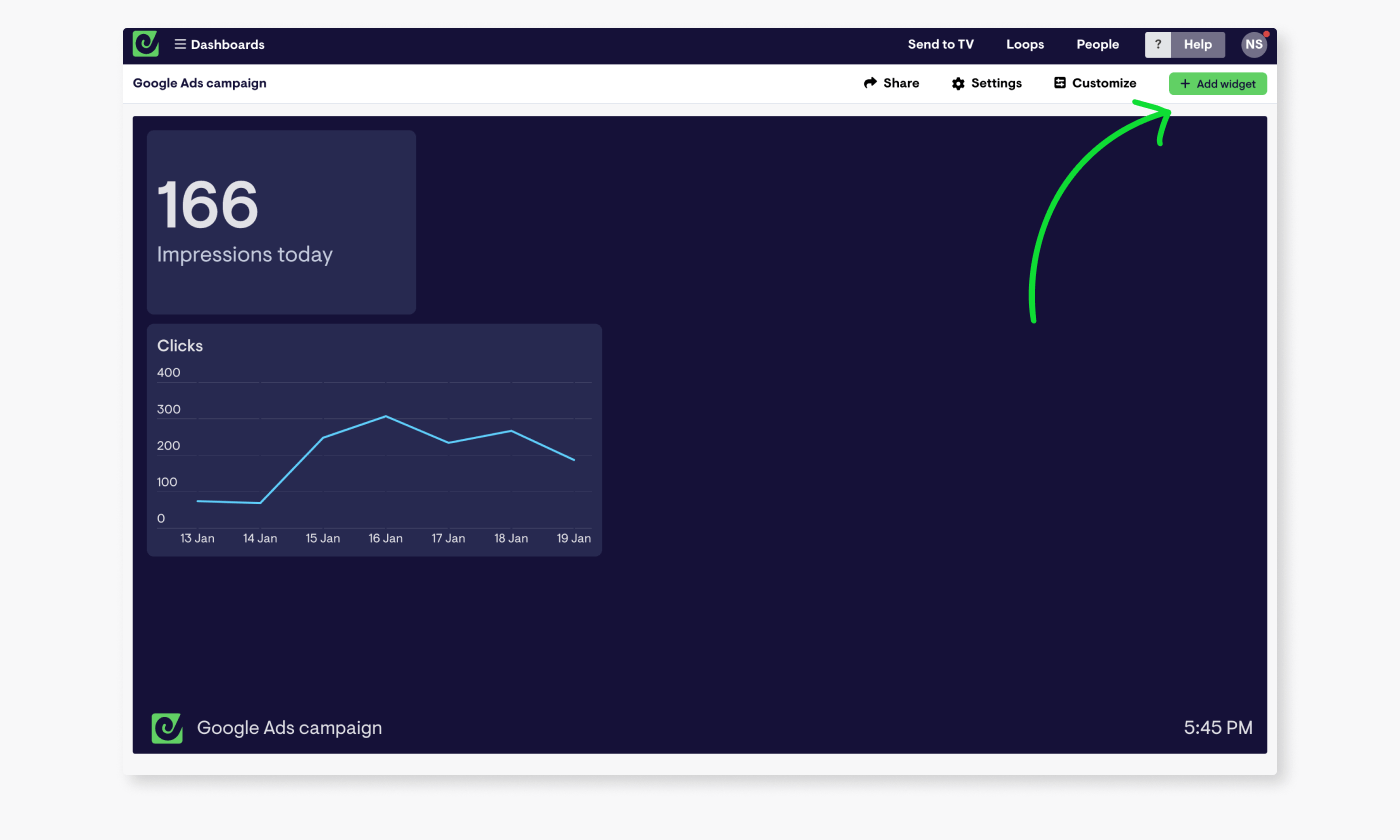
It’s also worth mentioning - you can also connect several Google Ads accounts to your Geckoboard account, meaning if you’re managing campaigns spanning different accounts - for different clients or brands for example - you can pull metrics together into one view for easy access.
Speaking of easy access...
How to access and and share your dashboards
Once you’ve built out a dashboard you’re happy with, there are a few ways you can make it easy to access whenever needed, whether that’s for you, your team, stakeholders in your organization or your clients.
Click the ‘Share’ button in the top right of your account to find options to share your dashboard as a link, or schedule snapshots of your dashboard to be sent automatically to Slack or over email. From here you can also invite others to join your account to view dashboards on mobile devices.
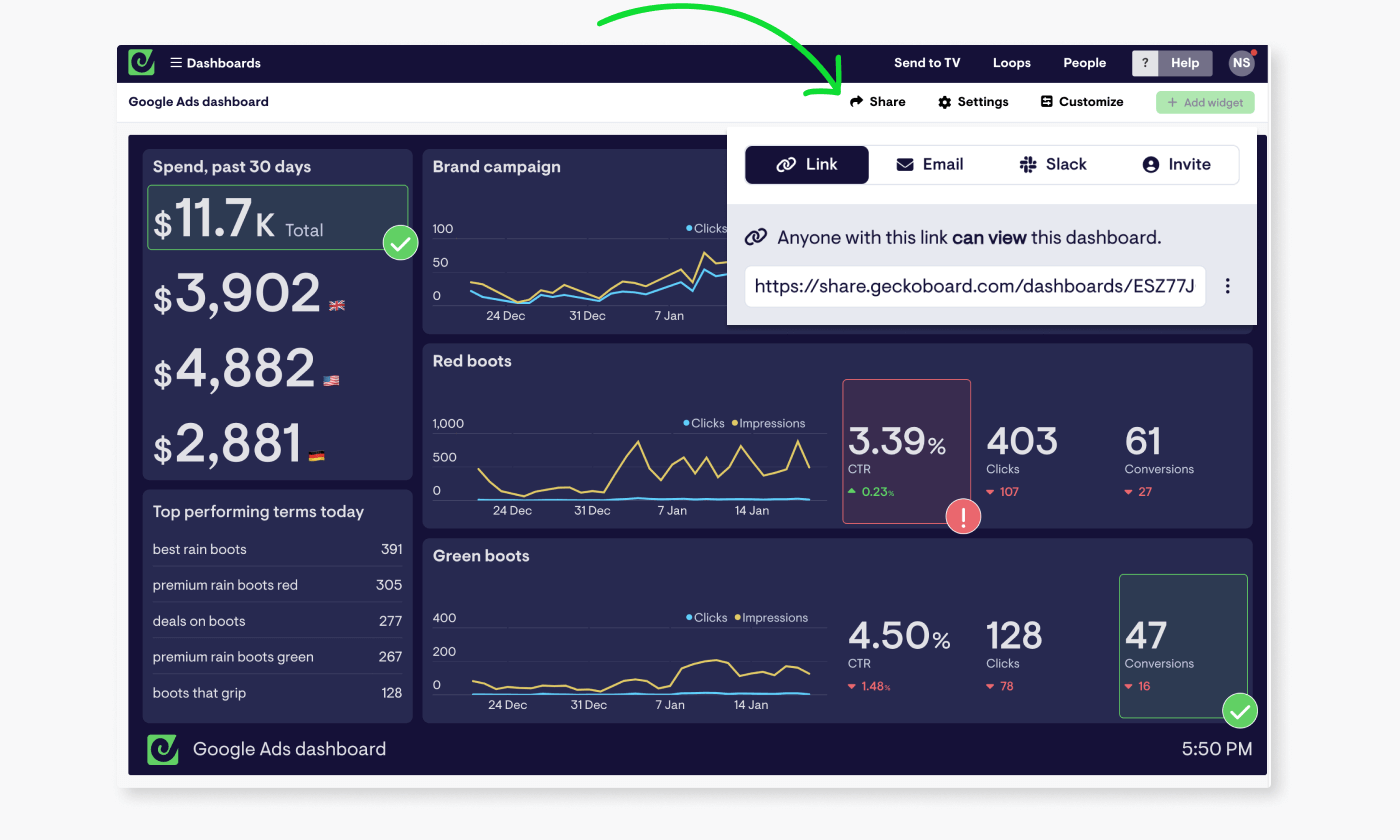
You also have the option to display your Google Ads campaign dashboard on a TV or large screen in your workspace - something Geckoboard is especially suited for. To learn more about how to get your own live TV dashboard up and running, check out the overview here.
Hopefully this guide has given you a quick overview of how easy it is to create a custom Google Ads dashboard that will make life a lot simpler for anyone who needs to regularly check data from Google Ads.
If you’re looking for a bit more dashboard inspiration, have a browse of these marketing dashboards, or if you feel ready to build your own, start a free Geckoboard trial using this link.