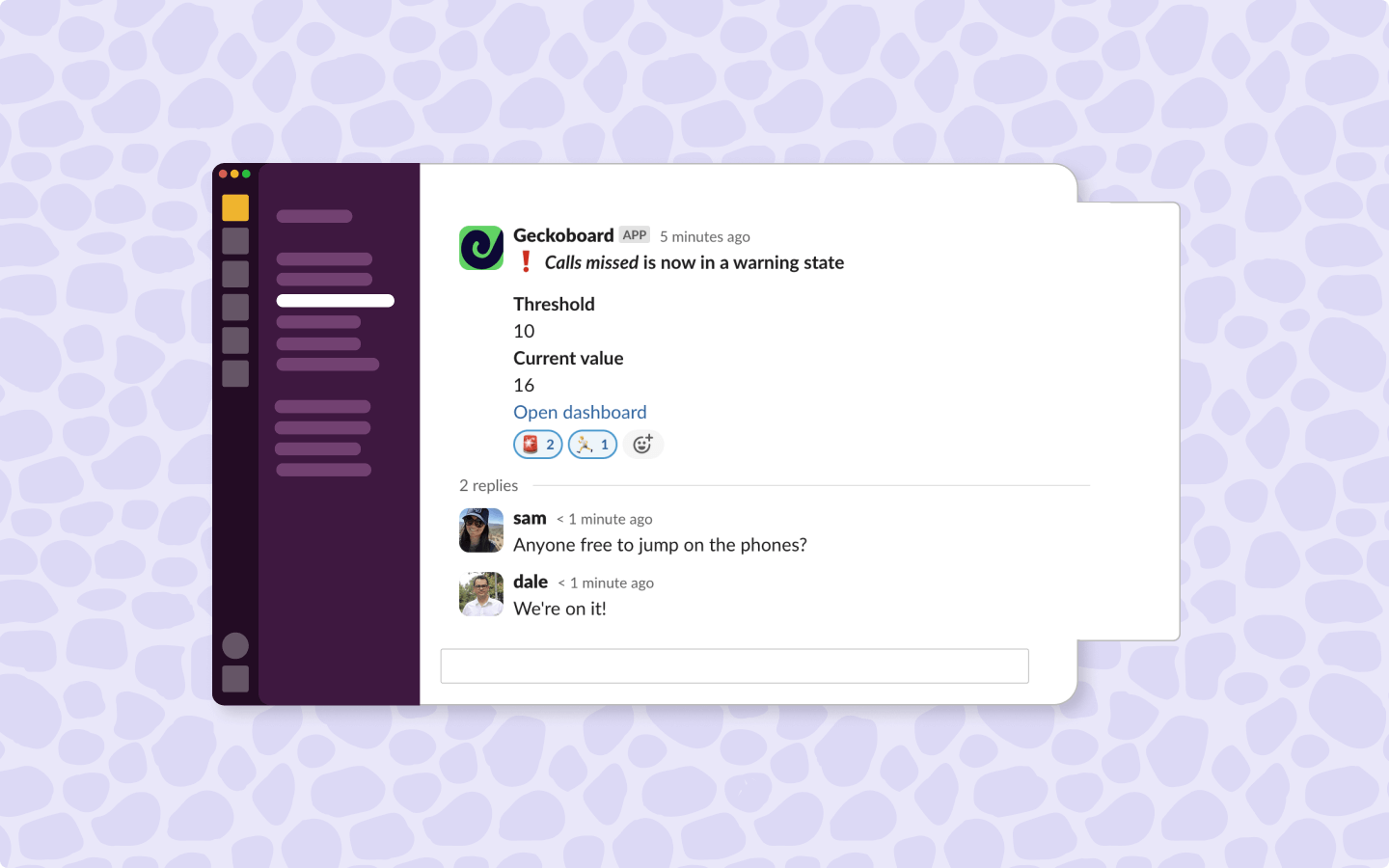Updated July 2025
Your sales or support team lives in Slack, but your call data lives in Aircall. When call volumes spike or response times drop, you want your team to know immediately - but Aircall's standard reporting options require actively logging in to check performance.
Within this post, we'll cover the different ways you can get Aircall alerts into Slack so that your team can respond to call queue changes in real-time and maintain the service levels your customers expect.
How do I set up Aircall notifications?
There are several ways to get Aircall data into Slack, each with different capabilities and limitations:
Aircall's native notifications and Slack integration
Aircall offers several built-in notification options. For individual users, you can enable email notifications for voicemails, call assignments, daily follow-up summaries of missed calls, and webhook status updates. The platform also provides desktop notifications and push notifications on mobile devices to alert you about incoming calls.
For Slack integration, Aircall has a direct integration that can send call information to Slack channels, including notifications when calls end, contacts are created, or user status updates. However, setting up notifications specifically for missed calls in Slack requires separate configuration through Zapier, as the native integration focuses on general call events rather than performance-based alerting.
Key limitations: These notifications are reactive and event-based, telling you about individual calls or activities after they happen. You'll get notified about a specific missed call or voicemail, but won't receive alerts when your team's overall performance metrics like call volume, response times, or queue depth cross important thresholds.
Learn more about Aircall's notification settings
Set up Aircall's Slack integration
Third-party automation tools (Zapier, Make)
Tools like Zapier can connect Aircall to Slack with custom workflows. You can create notifications for specific events like missed calls or when agents go online/offline. However, these tools focus on individual events rather than performance trends, have monthly usage limits, and require ongoing maintenance.
Set up Aircall to Slack automation with Zapier
Geckoboard dashboards with Slack snapshots and alerts
Geckoboard takes a different approach by sending comprehensive team performance snapshots and intelligent threshold alerts directly to Slack. Instead of individual notifications for each call event, your team sees live call metrics, queue status, and agent performance alongside data from other tools like Salesforce, HubSpot or Zendesk.
Get started with Geckoboard's Aircall integration
The main difference is that the first two options are reactive - telling you what happened after the fact. Geckoboard is proactive, alerting your team when call metrics need attention and showing the complete picture of team performance in real-time.
Why standard Aircall notifications aren't enough
Aircall's standard reporting works well for individual call tracking, but sales and support teams need more than basic call logs:
Individual events don't show overall performance
You'll know when a call was missed or an agent logged off, but you won't see the context. Is the queue backing up beyond normal levels? Are response times slipping across the whole team? Individual notifications create information silos instead of shared team awareness.
The need for data from multiple sources
Call center performance rarely depends on Aircall data alone. You might use HubSpot for lead tracking, Zendesk for support tickets, or other tools for different parts of your process. Aircall's reports work well for call data, but connecting external tools requires technical setup.
Delayed awareness of service level impacts
Without real-time alerting, call queue buildups or agent availability issues can impact customer experience before your team realizes there's a problem. By the time you check reports, customers may already be waiting too long or calls may have been dropped.
How to set up Aircall notifications and alerts for Slack
Using Geckoboard's Aircall integration, creating custom notifications and automated reports for your Aircall metrics takes just a few minutes.
Step 1: Connect your Aircall account to Geckoboard
Log into your Geckoboard account and click "Add data source" from your dashboard. Select Aircall from the list of available integrations and click "Connect."
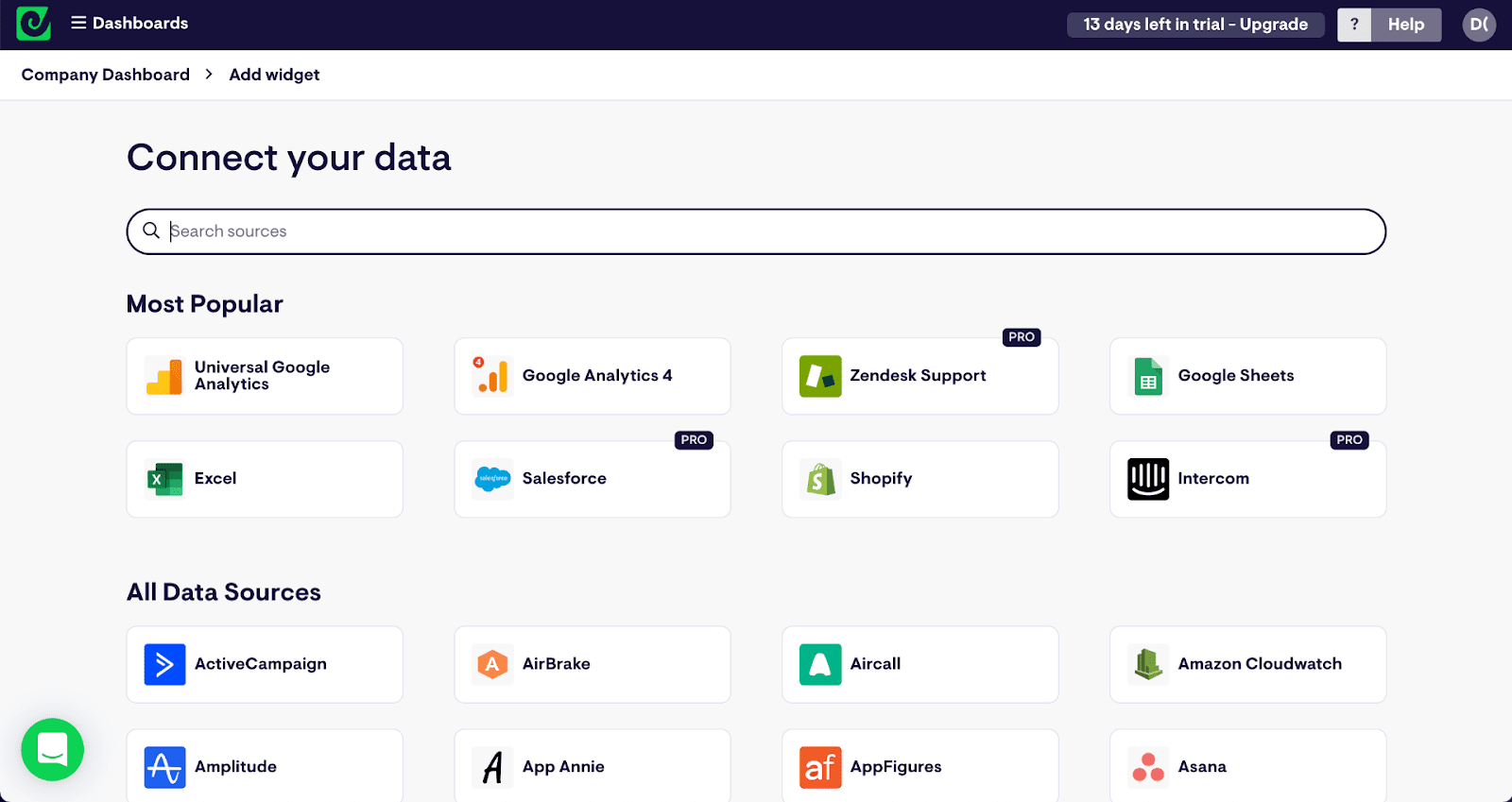
You'll be prompted to authorize Geckoboard to access your Aircall data. Once connected, Geckoboard will start pulling your call metrics in real-time, including total calls, missed calls, agent status, and call duration data.
From here you can begin building a dashboard with the metrics you want to receive Slack alerts for.
Step 2: Set up threshold-based Aircall notifications
Create alerts that notify your team when important thresholds are reached, such as when missed calls exceed your comfort level, average wait times get too long, or too few agents are available for current call volume.
Add a notification from your dashboard by creating an Aircall widget that displays the current status of the metric you care about.
Within the widget, set status indicators to identify the thresholds you require notifications for and click "+ Add Slack notification" to let your team know when there's something that needs attention.
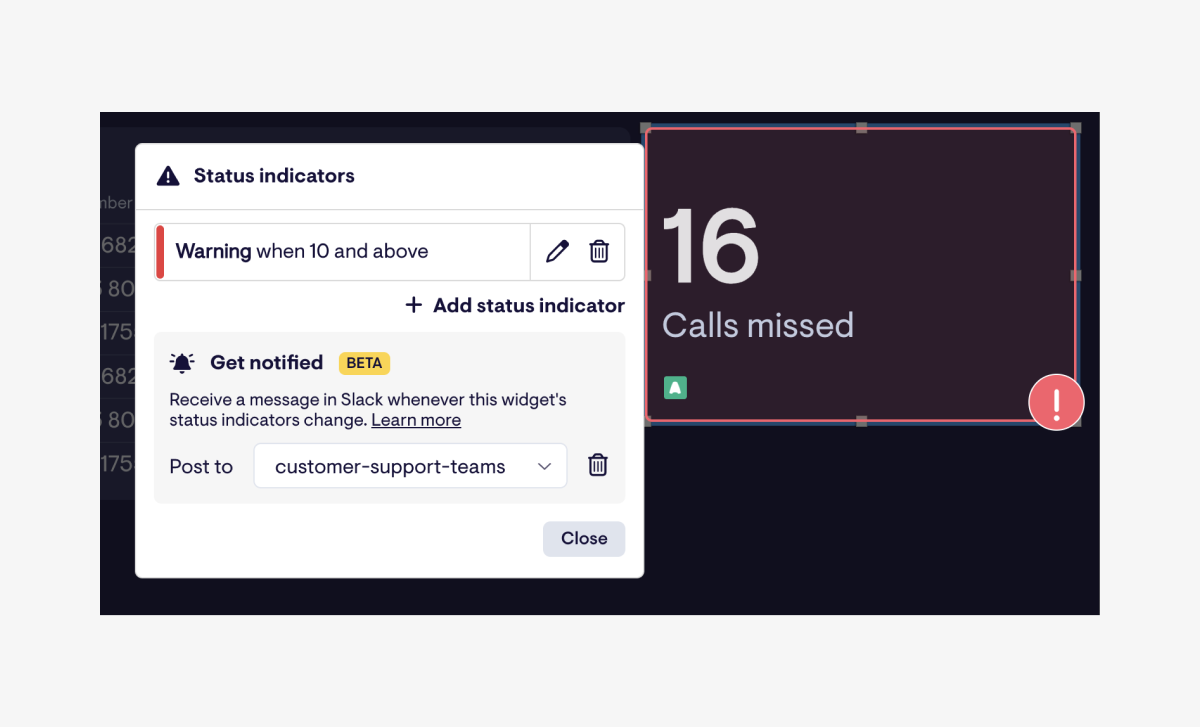
Configure these alerts to post directly to specific Slack channels. For example, send missed call alerts to your main team channel, while agent availability warnings go to management channels.
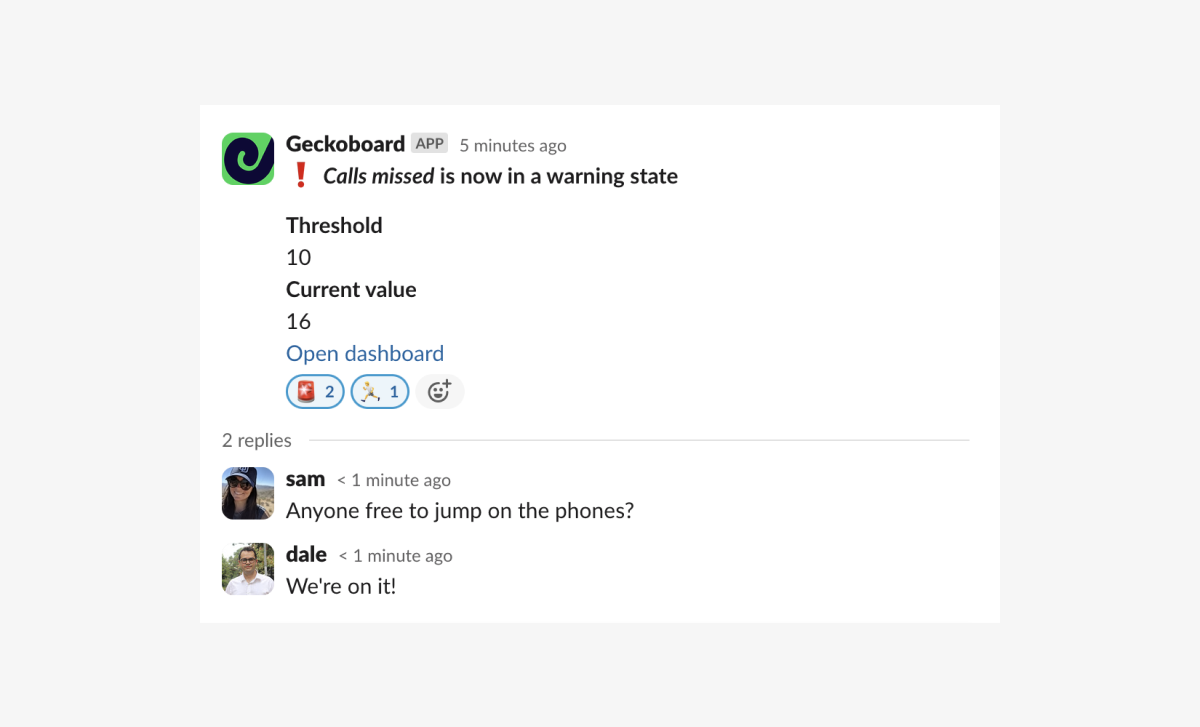
Use cases for Slack Aircall notifications:
- Missed call alerts: Get notified when missed calls exceed X in an hour, encouraging available agents to jump on the phones
- Queue backup notifications: Alert the team when wait times exceed your service level targets
- Agent availability alerts: Track when too few agents are online for current call volume
- Hitting daily call targets: Celebrate when your team hits daily call quotas or alert when you're falling behind
Step 3: Schedule automated Aircall reports
Set up regular dashboard snapshots to keep your team informed about overall call performance. In your dashboard settings, click "Share" then select "Slack".
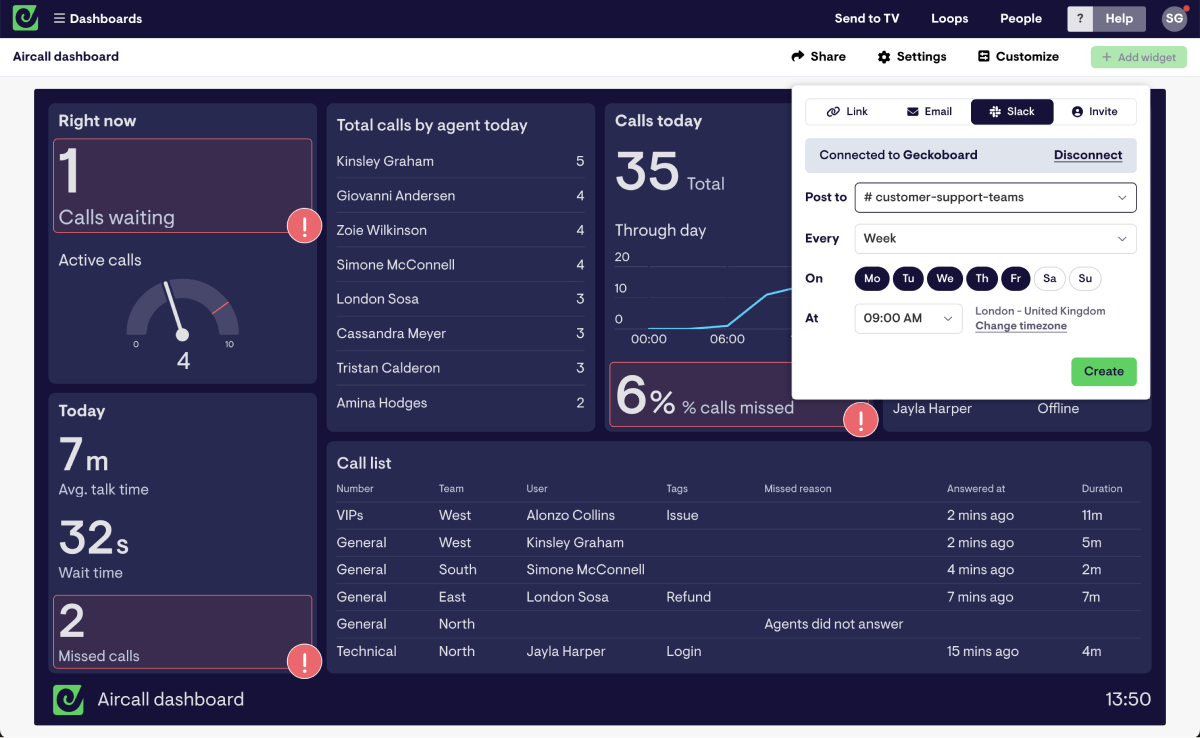
Choose your notification schedule based on your team's needs. Daily snapshots work well for active call teams that benefit from a regular roundup, while weekly summaries are perfect for leadership reviews. You can send different snapshot schedules to different channels, and even over email too.
With Geckoboard you can create dashboards that include data from over 90 tools such as HubSpot, Zendesk, Salesforce, or even spreadsheets, meaning your team will never miss important changes to your data, regardless of where it lives.
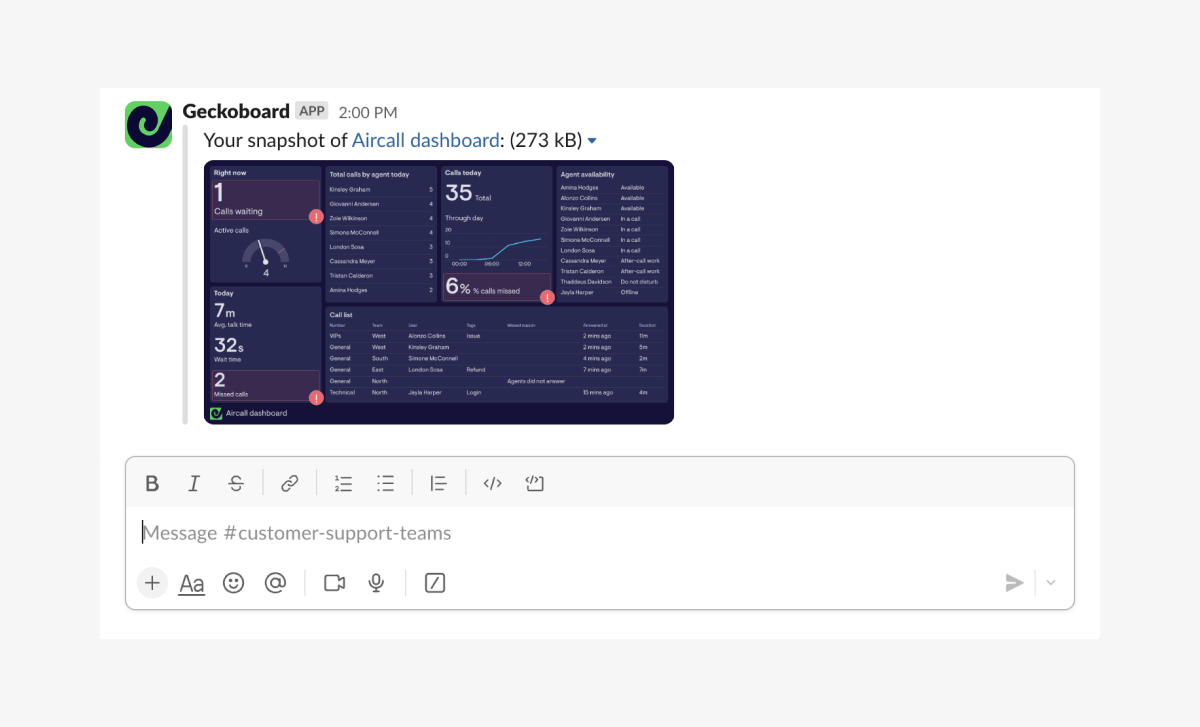
Use cases for Aircall dashboard snapshots:
- Morning team briefings: Show yesterday's call volume, average response times, and today's agent schedule
- Shift handover reports: Share queue status and any ongoing issues when shifts change
- Weekly performance reviews: Track trends in call handling, customer satisfaction, and team productivity
- Monthly goal tracking: Keep long-term targets visible with progress updates
Benefits of sending Aircall notifications via Slack
Faster response to call queue issues
Instant notifications mean your team can respond to missed calls and queue buildups while customers are still waiting, improving service levels and preventing escalations.
As Alexandre Naudin, Service Manager at Spash, explains:
With support, you have service level agreements and you have to respect them. There can be sanctions with your client if you don't respect these SLAs. It's really important for us to show that we're meeting expectations.
Improved team accountability and coverage
When everyone sees the same call metrics, team members can jump in to help during busy periods or provide coverage when colleagues are unavailable. Real-time visibility in Slack helps teams self-organize around call volume.
Better visibility for managers
Call center managers can monitor team performance without constantly checking individual Aircall accounts. Dashboard alerts let them focus on coaching and strategic work rather than data gathering.
Multiple tools all in one place
Your team can stay in Slack while staying informed about important call metrics, reducing the need to constantly check multiple tools throughout the day.
Getting started with Aircall notifications and alerts in Slack
Setting up basic Aircall notifications in Slack takes just a few minutes, but consider what your team actually needs:
For real-time call management: Geckoboard notifications work best for metrics that require immediate action, like missed call alerts or queue backup warnings.
For team performance visibility: Dashboard snapshots provide regular overviews of call volume, agent performance, and service level metrics without overwhelming your team with individual call notifications.
For management oversight: Save time checking multiple reports by sending Geckoboard dashboard snapshots to management channels with leadership-specific metrics at a cadence that suits.
For multi-tool visibility: Alert your team with data from Aircall alongside HubSpot deals, Zendesk tickets, or other key metrics using Geckoboard's unified notifications.
The key is moving beyond reactive reporting to proactive performance visibility that helps your team maintain excellent service levels throughout the day.
Ready to transform your Aircall data into actionable team insights? Learn how live dashboards can give your team the call center visibility they need to excel.