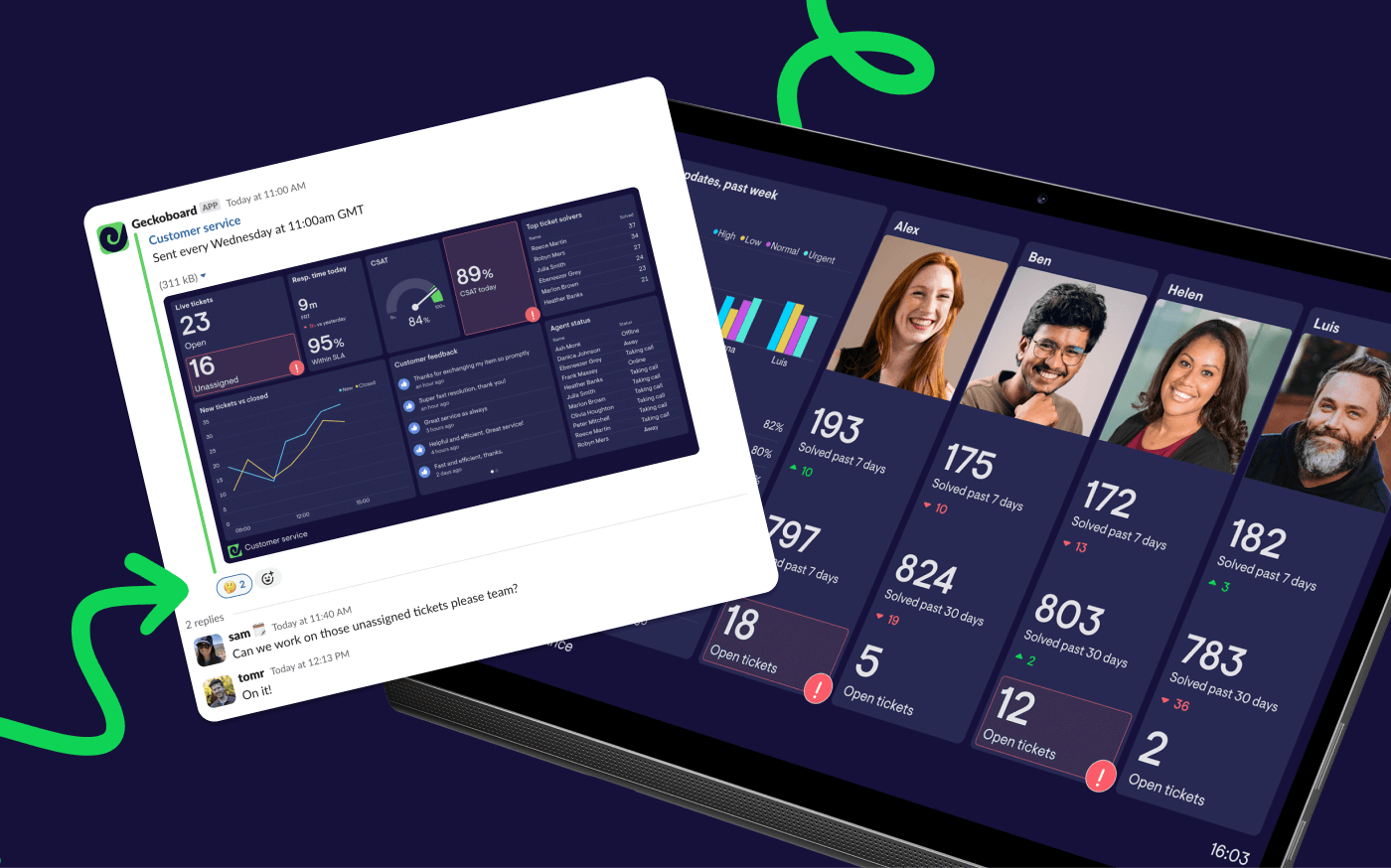Getting timely alerts about your Zendesk support queue is crucial for maintaining great customer service. But if you've looked into Zendesk's native notification options, you've probably discovered they're quite limited for team-wide visibility.
The good news is that there are several ways to set up Zendesk notifications that actually work for support teams. Whether you're using Zendesk Support, Talk, or Chat, getting the right notifications to your team can make all the difference. Let's explore your options and show you how to implement smart, actionable alerts that go straight to Slack.
How do I set up Zendesk notifications?
There are multiple approaches to configuring Zendesk notifications, depending on what you need to monitor and how you want to receive alerts. While Zendesk's built-in options cover basic ticket updates, most customer support teams need more sophisticated alerting around queue levels, response times, and performance metrics.
All the options for creating Zendesk notifications
Here are the main methods for setting up Zendesk notifications:
1. Native Zendesk notifications Zendesk's standard notification system sends alerts for individual ticket events like assignments, updates, or escalations across Zendesk Support, Talk, and Chat. You can configure these through Admin > Settings > Notifications. However, Zendesk doesn't offer native desktop notifications for when an agent updates or creates a ticket - you'll need to rely on email notifications or browser notifications when logged into Zendesk.
2. Zendesk webhook notifications For technical teams, webhooks can push ticket data to external systems whenever specific events occur. This requires development work to process and act on the data, but offers more flexibility than standard notifications.
3. Third-party notification tools Tools like Geckoboard, Zapier, or PagerDuty can connect to Zendesk's API to create more intelligent, threshold-based notifications that go beyond individual ticket updates. These Zendesk notification apps work across Support, Talk, and Chat to give you unified alerting.
4. Custom Zendesk notifications You can set up custom notifications via email using Zendesk's triggers and automations. For example, you might create notifications when tickets remain unassigned for over an hour, or when priority tickets aren't responded to within a specific timeframe. It's useful but sending via email doesn't make it very collaborative.
Why standard Zendesk notifications aren't enough
Whether you're managing tickets in Zendesk Support, handling calls through Talk, or responding to chats, Zendesk agent notifications typically focus on individual interactions rather than team-wide operational metrics. You'll get pinged when a ticket is assigned to you, when a customer replies, or when priority levels change. But what about the bigger operational picture?
Your support team needs to know when:
- Ticket queues are backing up beyond normal levels
- Response times are slipping across the team
- Customer satisfaction scores drop suddenly
- Too few agents are available for current demand
These operational alerts help teams stay proactive rather than reactive. Unfortunately, Zendesk's built-in notifications can't handle these scenarios effectively, and they don't integrate seamlessly with team collaboration platforms like Slack.
How to set up Zendesk notifications for Slack
Here's where Geckoboard offers a better approach to Zendesk notifications. Instead of alert fatigue from every ticket update, you get intelligent notifications sent directly to Slack based on the metrics that actually matter.
Step 1: Connect your Zendesk account to Geckoboard
Connect your Zendesk account through Geckoboard's integrations menu by finding Zendesk in the list, entering your subdomain, and authorizing the connection with your admin credentials. Once connected, Geckoboard will start pulling in your ticket data, agent performance metrics, and satisfaction scores in real-time.
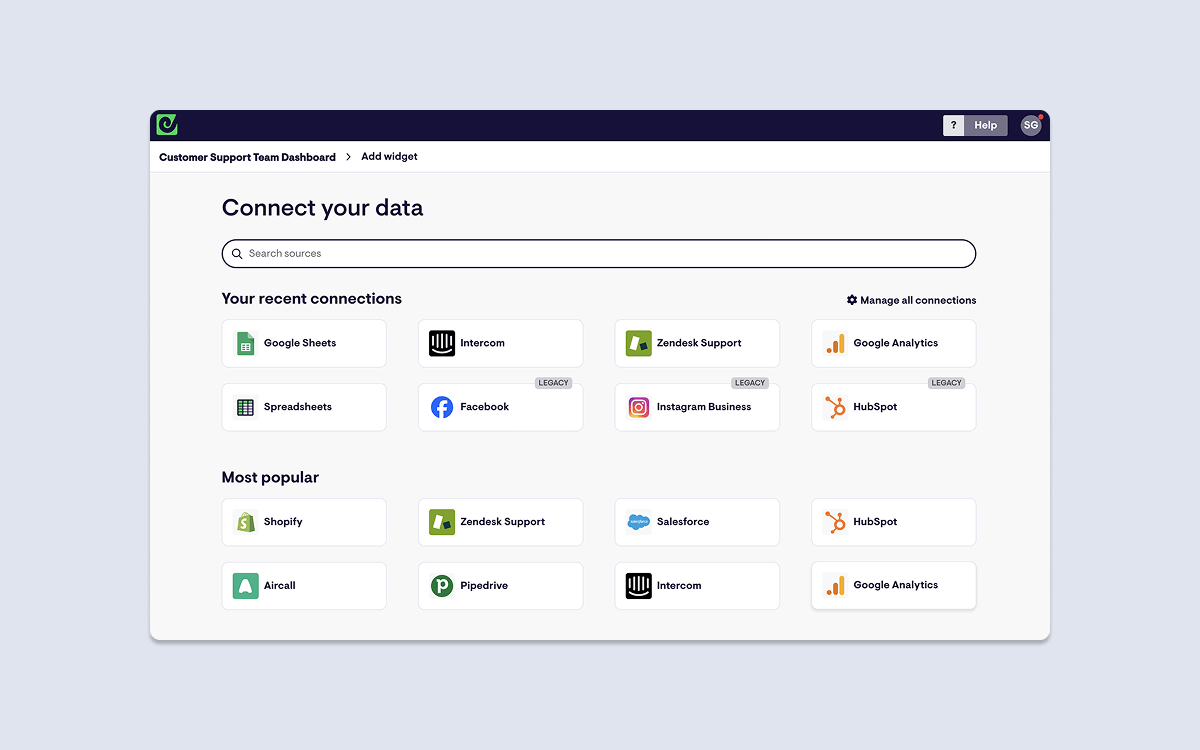
Step 2: Set up threshold-based Zendesk notifications
Create smart notifications that only trigger when specific conditions are met. Add a notification from your dashboard, by creating a Zendesk widget that displays the current status of the metric you care about.
Within the widget, set status indicators to identify the thresholds you require notifications for and click + Add Slack notification to let your team know when a KPI breaches a set limit.
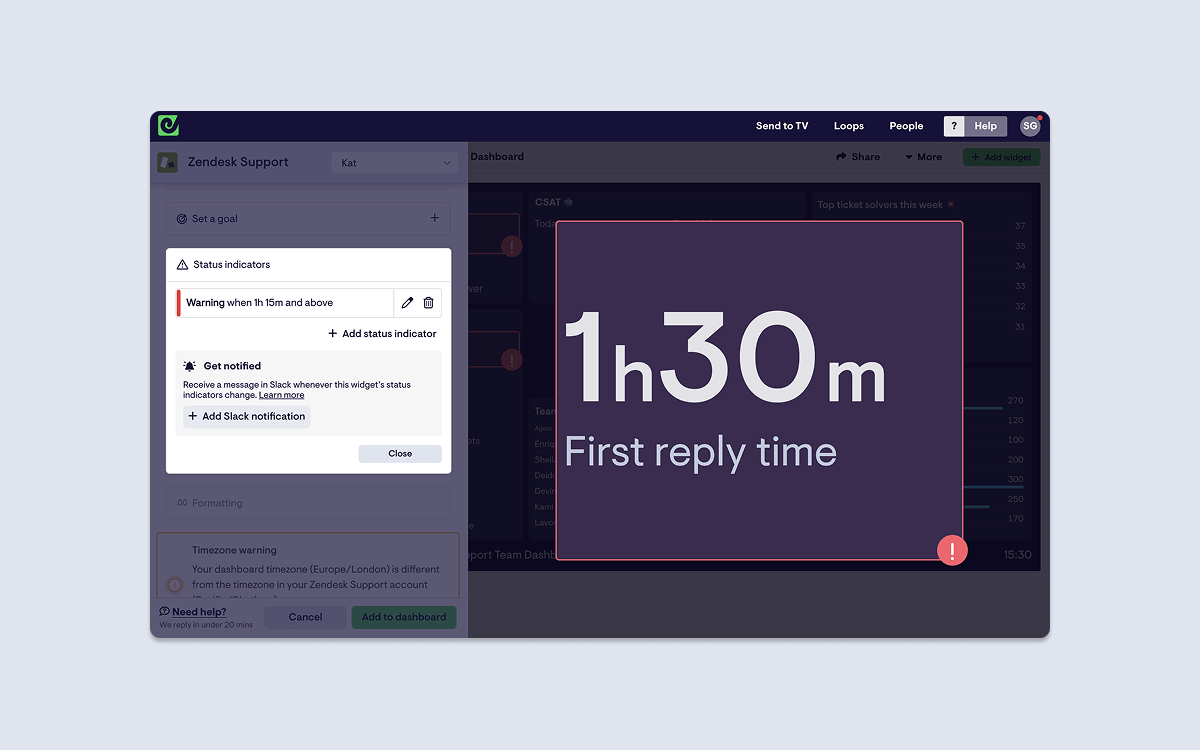
When your metric breaches a status indicator limit, a notification is immediately sent to the selected Slack channel.
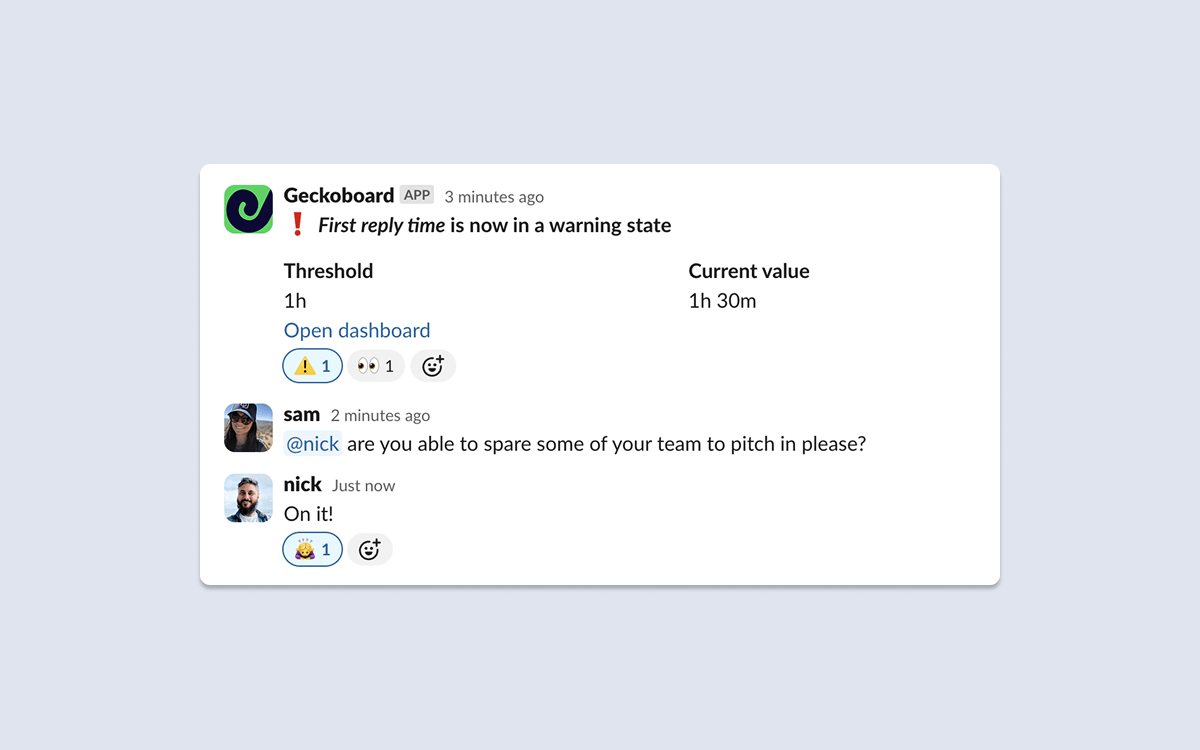
Use cases for Slack Zendesk notifications:
Queue volume alerts
Set notifications for when open tickets exceed your comfort level (like "Alert when open tickets > 15"). Route these to your main support channel so the whole team can see when queues are backing up and jump in to help.
Response time alerts
Monitor when the average first reply time exceeds your target. Send these to team leads or managers who can redistribute workload or bring in additional support.
Zendesk SLA breach notifications
Monitor when tickets are approaching or have breached SLA targets. Set up Zendesk SLA breach notifications to alert your team leads when response or resolution times are at risk.
Satisfaction alerts
Track when CSAT drops below your threshold (like 90%). Route these to both your support team and management channels so everyone knows when customer happiness needs attention.
Why this works better than standard notifications: Instead of getting pinged for every individual ticket update, your team only gets alerted when operational metrics need attention. This means less noise and more actionable intelligence.
Step 3: Schedule automated Zendesk snapshots
With Geckoboard you can also set up regular snapshots of all your Zendesk performance metrics to keep everyone informed. Create a dashboard with your key metrics, click "Share" and select "Slack snapshots", then choose your channel and schedule.
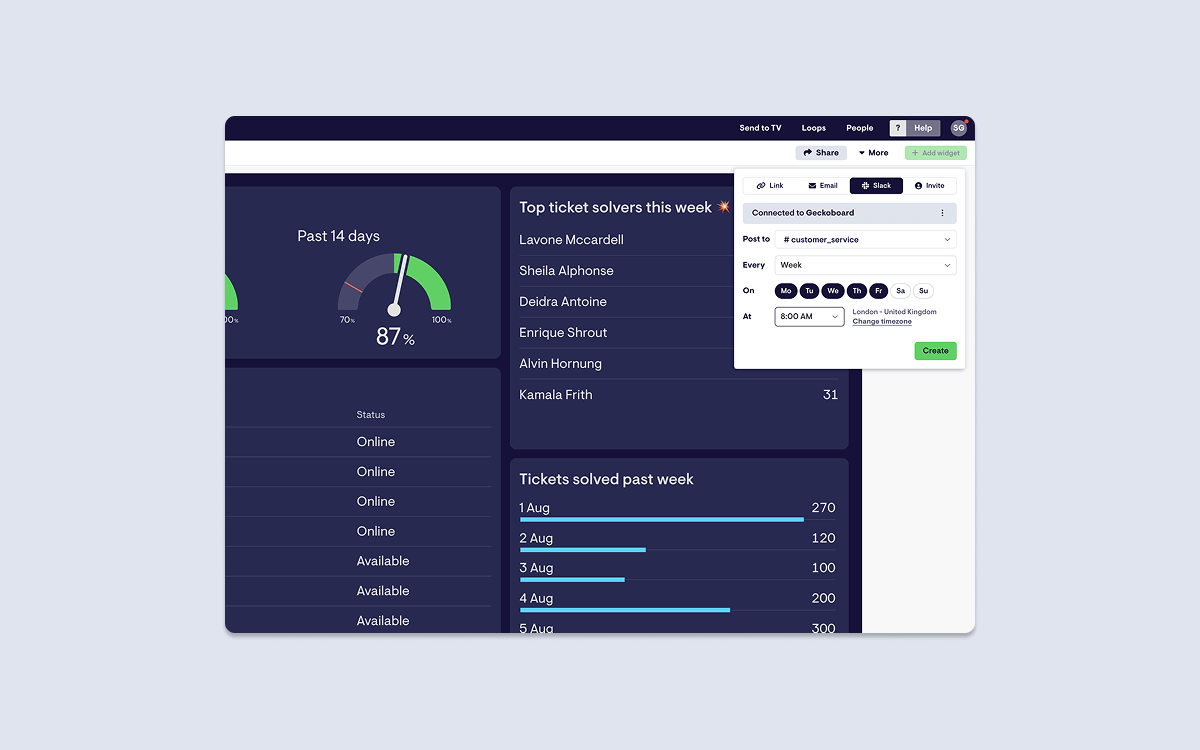
These Slack notifications for Zendesk work across all your Zendesk products - Support tickets, Talk call volumes, and Chat response times can all be included in your automated snapshots.
With Geckoboard you can create dashboards that include data from over 90+ tools such as Aircall, HubSpot, Salesforce or even spreadsheets meaning your team will never miss important changes to your data, regardless of where it lives.
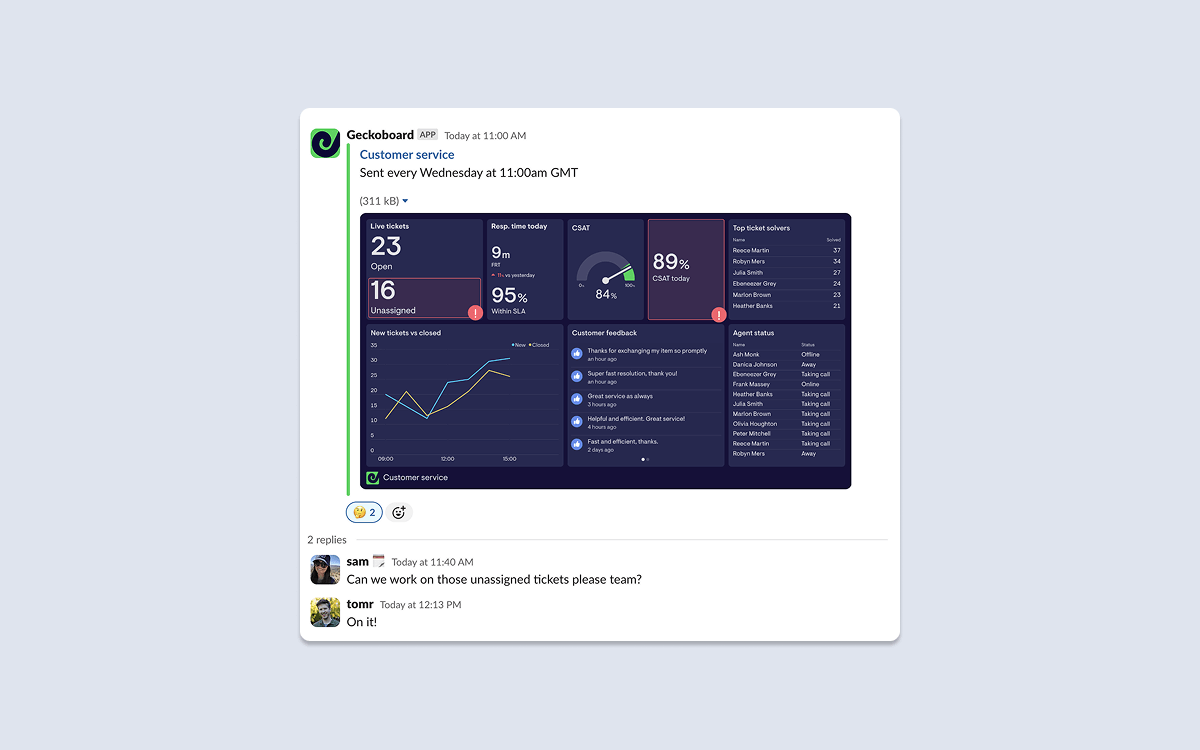
Use cases for Zendesk dashboard snapshots:
Daily morning snapshots
Include a round up of overnight ticket volume, current queue depth, and agent availability. Schedule these for 8am weekdays to your #support channel so everyone starts their shift with the same information.
Weekly performance summaries
Show trends in response times, satisfaction scores, and ticket categories. Send these to your #leadership channel every Monday morning for strategic planning and team recognition.
End-of-shift handovers
Display open tickets by priority, follow-up requirements, and any escalated issues. Schedule these 30 minutes before shift changes so the incoming team knows exactly what they're inheriting.
The power of snapshots: These automated reports ensure everyone starts their day or shift with the same information, without anyone having to manually compile reports or check multiple systems.
Benefits of sending Zendesk notifications via Slack
Zendesk Slack notifications drive immediate action
Because the data is real-time, threshold-based notifications allow your entire customer service team to jump on problems as they develop. When ticket queues spike or response times slip, the whole team can see it and coordinate their response directly in Slack.
These Zendesk Slack notifications work whether the issue originated from a Support ticket, Talk call queue, or Chat conversation - your team gets unified visibility across all customer touchpoints.
These notifications also alert other teams when they might need to provide extra support - like engineering jumping in during a product issue or sales helping with urgent customer escalations.
As Chris Brogan (VP of Customer and Risk Operations) from Token.io explains:
"The dashboard pops up in Slack, and we just comment underneath to figure out what's going on. This quick visibility has drastically improved cross-team collaboration and responsiveness."
Snapshots give simple performance overviews
Regular snapshots provide team leads, shift managers, and leadership with easy-to-digest summaries of support performance. Instead of logging into Zendesk and running reports, everyone gets the same view of key metrics delivered directly to relevant Slack channels.
At Selective Marketplace, Head of Customer Experience Patricia Limb uses Geckoboard to help her team of 30+ agents stay informed:
"The dashboards have become a habitual part of the day for the agents. They arrive for their shift, check it and see what the workload looks like. They get to lunchtime, want to take a break and check to see if there are enough agents available."
Save time with zero ongoing admin
Once you've set up your Zendesk notifications and snapshots, they run automatically. No more manual reporting, no more checking dashboards individually, and no more wondering if your team is aware of developing issues.
The automation means team leads can focus on coaching and problem-solving rather than data gathering. Your support agents get the information they need without having to ask for it or dig through reports.
Getting started with Zendesk notifications in Slack
Setting up intelligent Zendesk notifications takes less than15 minutes with Geckoboard. Your team gets the alerts they need without the noise they don't, delivered directly to the communication tool they're already using.
The result? Faster response times, better customer satisfaction, and a support team that stays ahead of problems instead of chasing them.
Want to upgrade your Zendesk notifications? Learn more about Geckoboard's integration with Zendesk, and how to quickly get your most important Zendesk alerts in Slack.