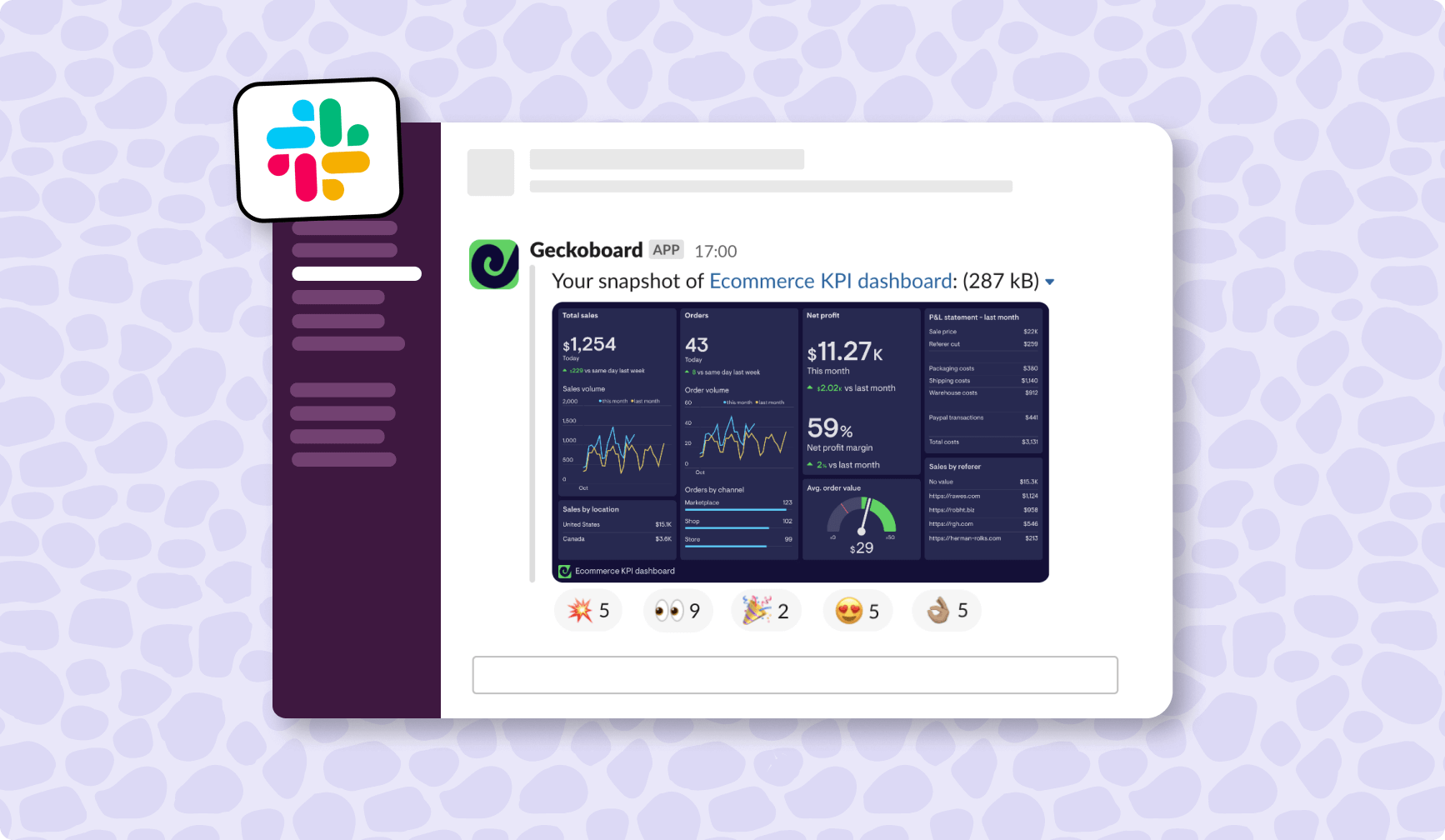If your team uses Slack, you already know what a crucial role it plays in bringing teams together and keeping everyone on the same page – whether you're working just a few feet away from each other in the same office – or working remotely, thousands of miles apart.
It’s so much more than a messaging platform. The secret to Slack’s success is just how easy it makes it for you to integrate the tools you use everyday. Whether that’s Google Sheets, Zoom or Github. Working out of Slack can feel like a seamless process.
Slack understands that teams work best when important information comes direct to the team, into a common space – not the other way around. It prevents the need for team members to log into multiple tools and platforms.
Shopify and Slack
Shopify is one of the most popular ecommerce platforms in the world. Approximately 649 million people made a purchase from a Shopify store in 2022 alone.
And for businesses who use Shopify, staying on top of Shopify metrics and KPIs is a crucial part of running high-performing ecommerce teams.
Unfortunately, Shopify metrics can often stay buried in the Shopify app itself, only ever accessed by team members with a staff account, who know how to use the platform’s analytics and reporting tools. This can create a bottleneck, where important metrics are slow to reach the people who need to see them.
Fortunately, it doesn’t need to be this way.
By integrating Shopify and Slack, you can bring important metrics into the space where all of your colleagues are going to see them regularly. This helps them become more familiar with KPIs, react to changes quickly, and incorporate data into their decision making process.
So, how do you integrate Slack and Shopify for Slack reporting, notifications and alerts? Today we’re going to take a look at four popular options.
How do you integrate Shopify and Slack?
Option 1: Post the link to your Shopify reports manually
This is the most common, low-tech way of sharing your Shopify data in Slack. It’s a manual process, it’s a bit of a pain, and, realistically, you’re soon going to start looking for a better solution.
Really, we’re just including it here for completeness.
Option 2: Use a notification app
There are various notification apps for Shopify and Slack, such as Notify, which will send you notifications and alerts when something has changed. For example, when you have received a new order, or a customer has just canceled their order.
Notifications like these can be very useful for day-to-day operations. Particularly if the team regularly needs to act on notifications. They increase the speed at which you can respond, and also make it less likely you will miss a notification email from Shopify.
Limitations of notification apps
However, the downside to notification apps on their own is that you’re exposing your team to a stream of individual data points. And that’s not necessarily going to help develop their understanding of overall company performance (including where they do or don’t contribute to the bottom line).
Receiving notifications is a bit like being a spectator at the Tour de France – you get to see the cyclists up close, but it can be difficult to figure out how the race is going, overall.
Notifications work best if they're used in alongside other tools which promote a strong culture of data, such as KPI dashboards and regular reporting. Notifications are then seen in the right context, and can be used for what they're are best for – alerting your team to important changes, which are out of the ordinary.
Option 3: Zapier
Honestly, what can’t Zapier connect?
We’ve included Zapier as a separate option here because it’s such well-known product, and it might well be the first brand name that springs to mind in such a situation.
It’s possible to use Zapier to create alerts for Shopify metrics that display in Slack. These include new orders and cancellations.
In this case however, using Zapier would be akin to using a notification app. And that comes with the same drawbacks. Your team would receive a close-up view of their data, in a non-visual way, rather than a helicopter view, which allows them to make more strategic decisions.
Option 4: Geckoboard
Geckoboard is a very popular solution for Shopify users. Many people know that Geckoboard is a great tool for creating dashboards that visualize data from multiple data sources. Particularly if you want to display your dashboard on a TV.
However, Geckoboard also has an excellent Slack integration, and many features which make it the perfect tool for remote teams who want to monitor their shopify data:
- Notifications and alerts in Slack, when key metrics breach a set threshold
- KPI dashboard snapshots, posted to your Slack channels, meaning you can automate your Shopify reporting in Slack
- Sharing links, which allow you to share your live dashboard with others – via Slack or anywhere else.
Because Geckoboard also integrates with other tools you might use, like Google Analytics, Zendesk or Google Ads, this makes it possible to display all your company’s most important metrics on a single dashboard that gets automatically posted to your Slack channels.
For managers who want their team to have a more sophisticated awareness of their data, Geckoboard’s visual interface helps surface data in a way that is easy to understand. This means teams start to appreciate how metrics behave over time.
Plus, you can set targets and status indicators which let teams know if KPIs are moving above or below set benchmarks. This is great for improving team performance.
How to create a Geckoboard dashboard for Shopify
Step 1: Sign up to Geckoboard and connect your Shopify account
Sign up for a free trial with Geckoboard (you don’t need to enter any credit card details). Next, start building your dashboard selecting the Shopify data source.
(If you’re not ready to connect Shopify, you can always connect a Google Sheet to test your dashboard with some dummy data.)
Step 2: Build a widget using Shopify data
Now you’ve connected Shopify, you can start building widgets. A widget is a type of data visualization – you might choose a simple number, a line chart, or a leaderboard.
You can add further context to your widget. For example, you might add a goal you are trying to reach, a comparison with a previous period, or even a status indicator, which will trigger when your metric reaches above or below a certain threshold. This helps the team quickly understand how to interpret the data on the dashboard.
For more info, check out our 12-step guide to designing the perfect dashboard.
Step 3: Build up your dashboard by adding more widgets
Continue adding widgets until you’ve visualized all your most important data. You might complete the picture by including visualizations from other data sources such as Google Analytics or Spreadsheets.
It’s easy to move, resize and group widgets using Geckoboard – it's just a case of "drag and drop'.
Step 4: Connect Slack and schedule regular snapshots
Congratulations, you’ve built your first ecommerce dashboard. Now, just connect your Slack account and schedule regular snapshots to be sent to your team daily, weekly or monthly.
Step 5: Set up notifications and alerts
Some metrics are particularly important. Either because they're mission critical, or because they're time-sensitive.
Earlier in the article, we wrote about the downside of notifications when they are the only way of communicating KPIs to your team. But used in conjunction with KPI reporting, they are a great way of helping your team to react quickly to important changes.
Geckoboard recently launched a notification feature for Slack. That means you can trigger alerts in specific Slack channels when key metrics are in a warning or success state.
For example, you can add a status indicator to your unfulfilled orders metric to trigger when it breaches a chosen threshold.
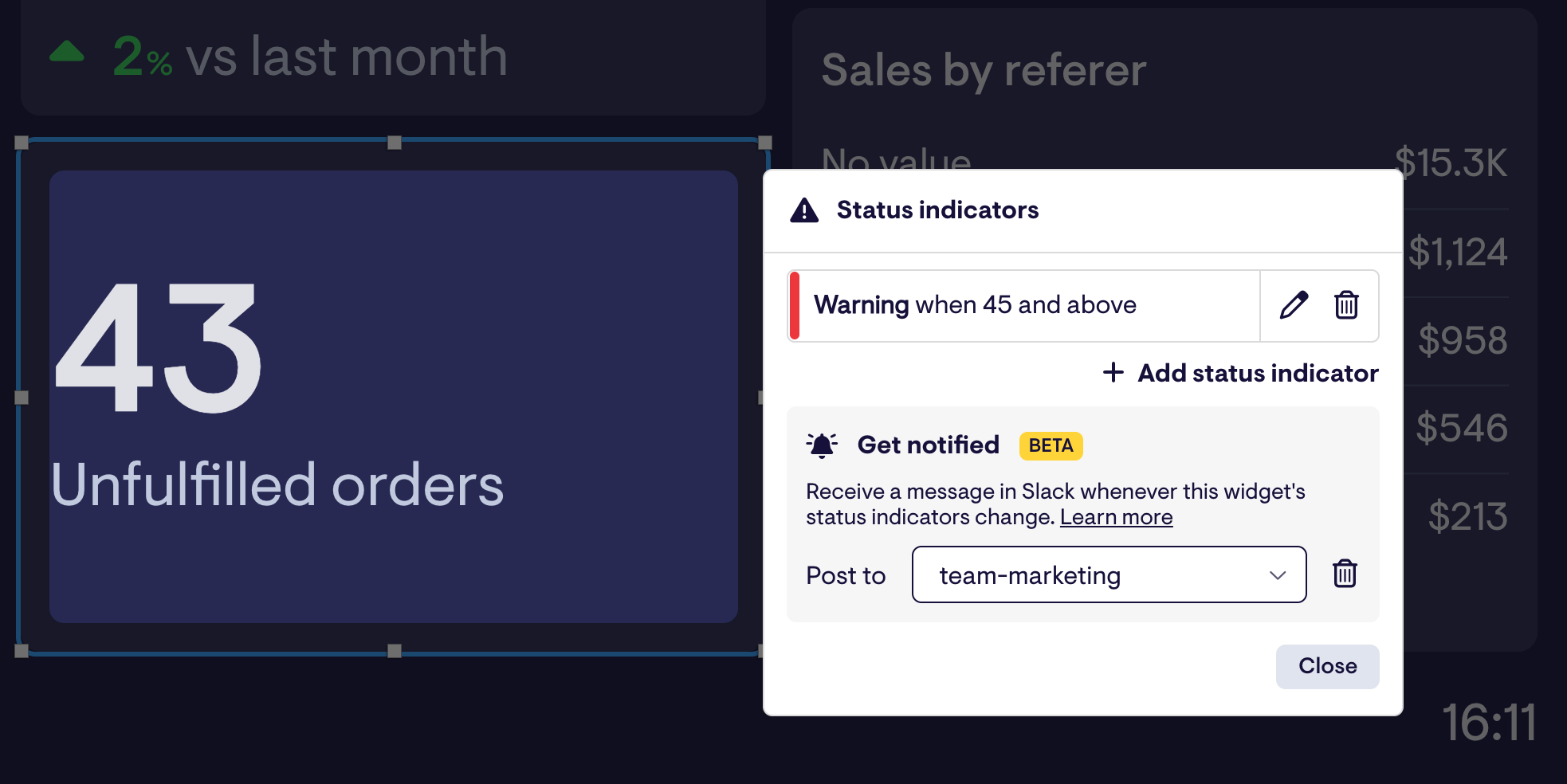
If and when this happens, you will receive a notification in a Slack channel of your choosing.
For further inspiration, check out more marketing and ecommerce dashboards here.