Announcing Geckoboard’s new Microsoft Teams integration
We’re excited to announce the launch of our new Microsoft Teams integration, connecting your most important metrics directly to your team’s workflow. Now you can bring real-time data right into the channels where your team collaborates every day, helping everyone stay informed and act quickly on performance changes.
Connect Geckoboard to Microsoft Teams, and unlock two powerful features designed to keep your business running smoothly:
1. Automated Dashboard Snapshots
Keep teams and stakeholders around your business in the loop with dashboard snapshots. With our new integration, you can easily schedule automatic screenshots of your Geckoboard dashboards to post directly into Microsoft Teams.
- Keep everyone aligned: Ensure your team starts the day with an accurate overview of performance.
- Set the right cadence: Choose to share daily, weekly, or monthly to fit your review cycle.
- Increase data visibility: Make key metrics a natural, effortless part of your team’s conversation.
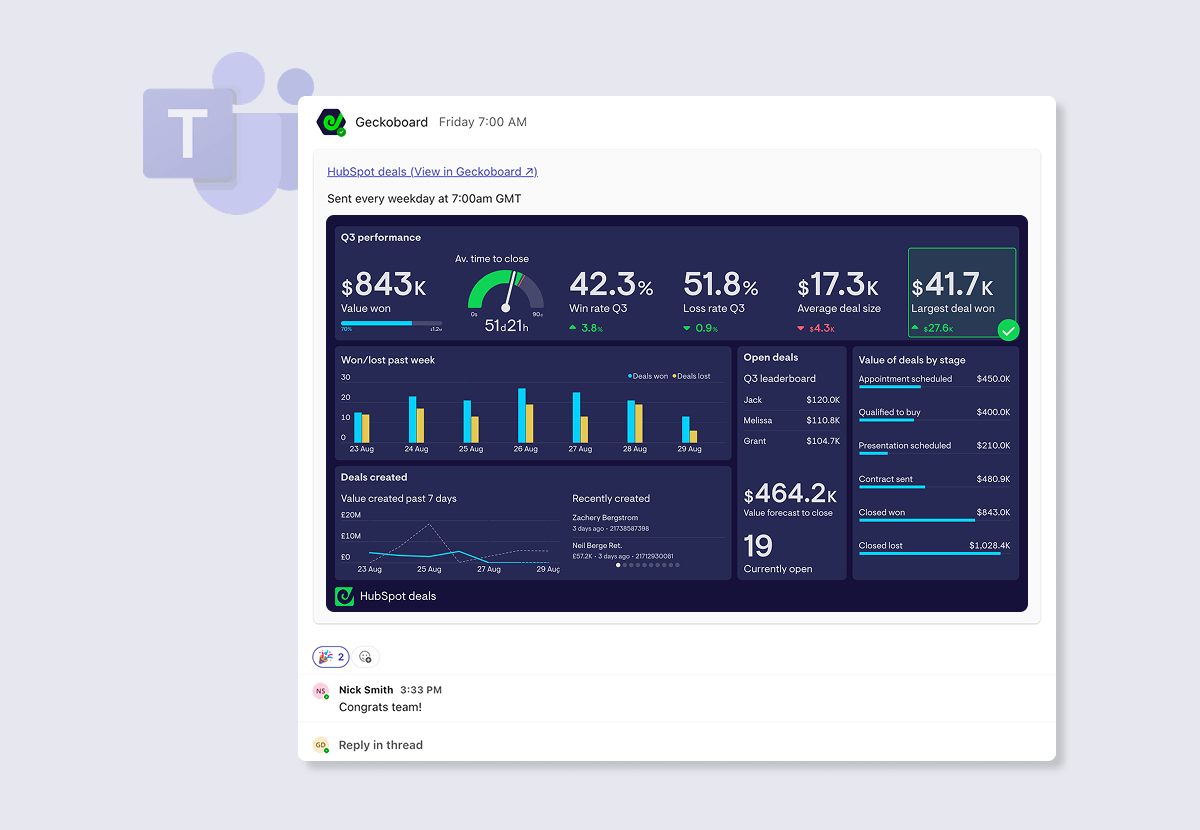
2. Real-Time KPI Alerting
Now you can get alerted in Microsoft Teams when your KPIs hit specific thresholds - whether that’s a positive milestone or a critical dip in performance.
- Instant notifications: Notifications will automatically post in a designated Teams channel, letting you know the moment an important metric changes.
- Maintain momentum: Celebrate successes immediately and quickly troubleshoot problems before they escalate.
- Swarm around problems: Centralize discussion around specific problems as they arise and easily loop in others.
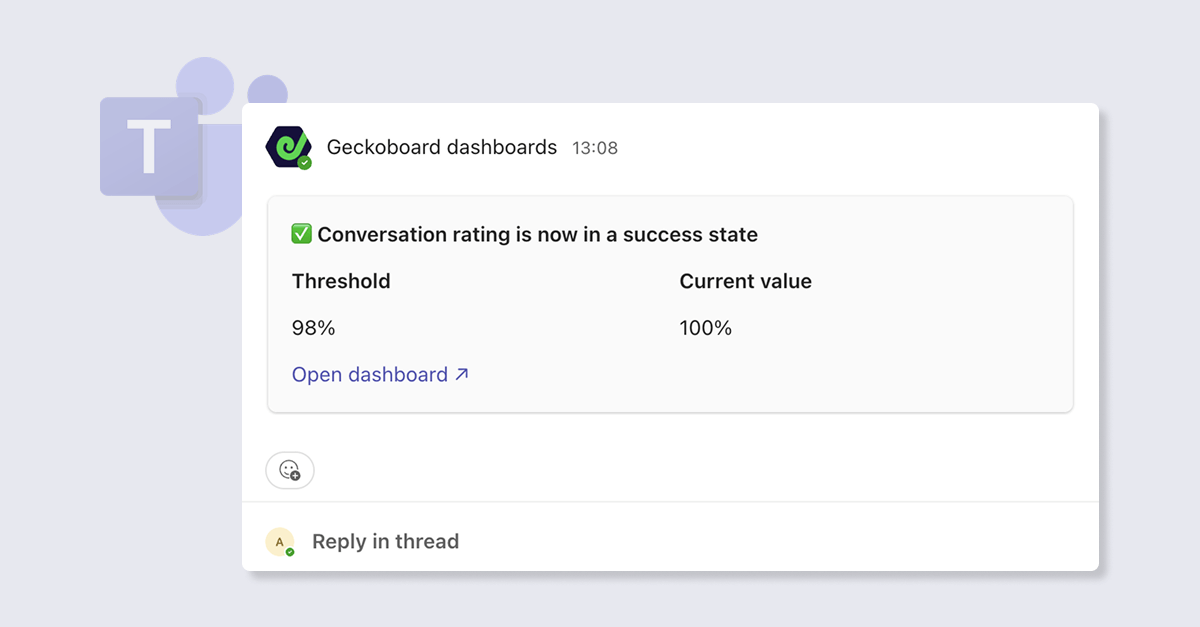
This integration is available today to Geckoboard customers on our Core plan or above. To get started, set up a snapshot using the ‘share’ menu in the dashboard menu bar. Or to set up a notification, add add a status indicator whilst building or editing a widget, and follow the steps to connect your Teams account.
View our help articles here.