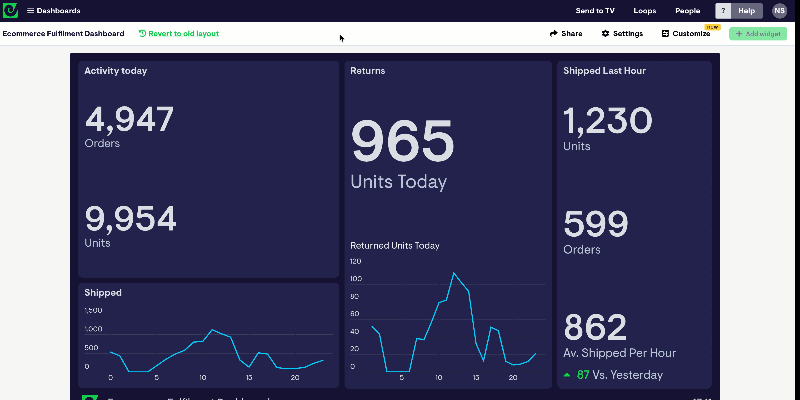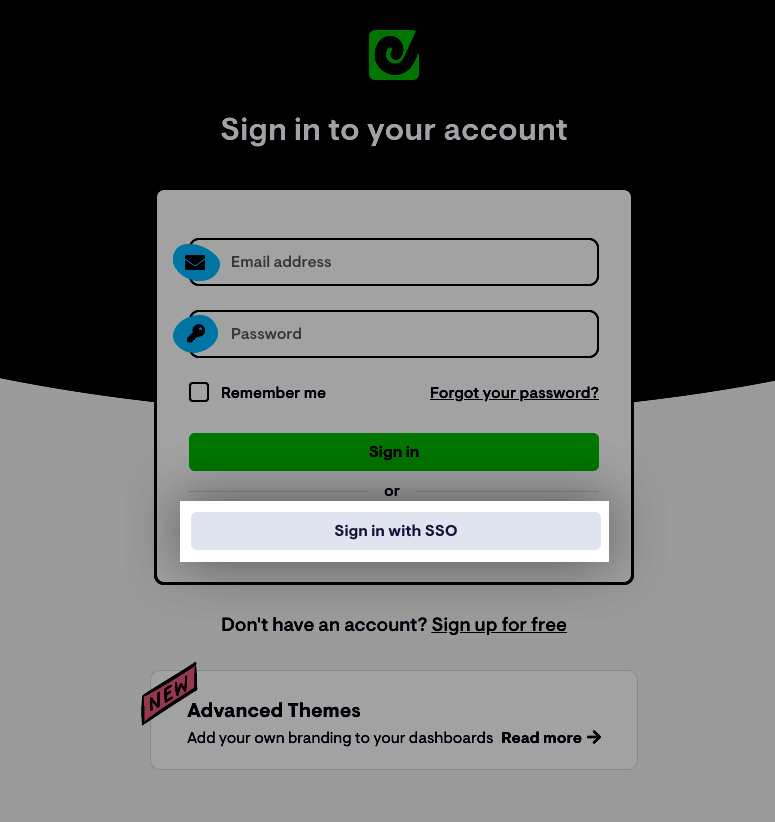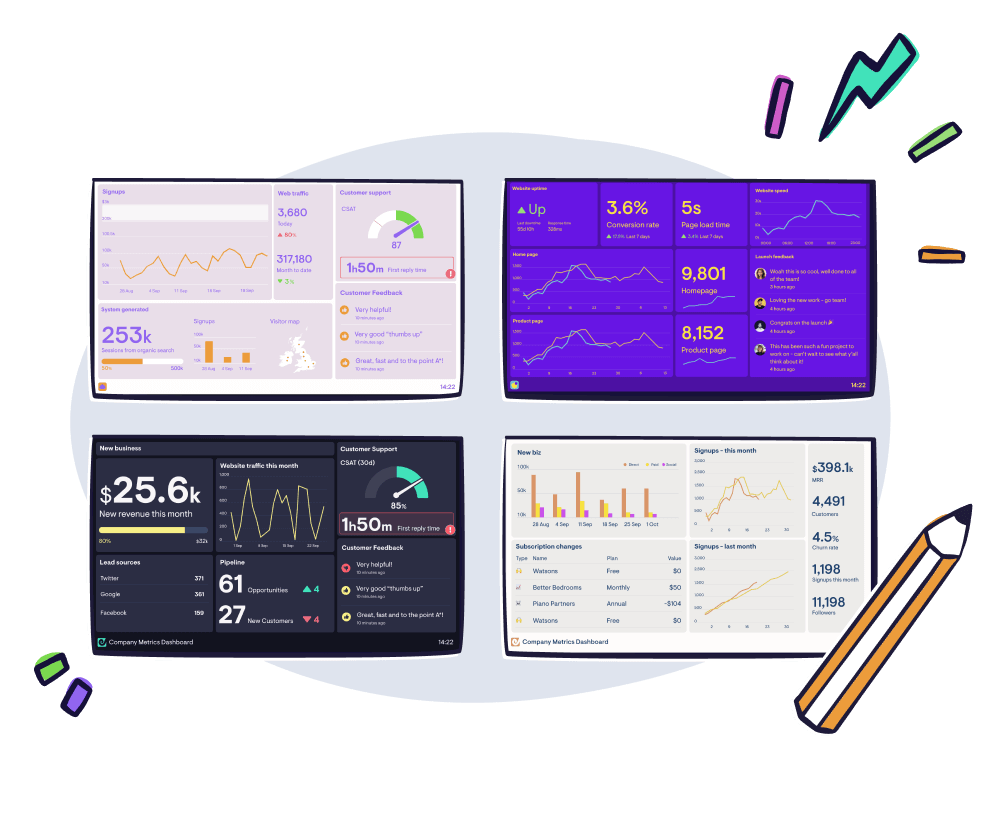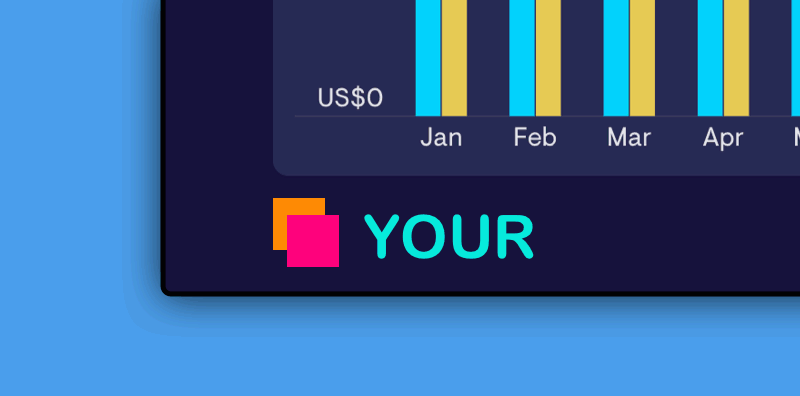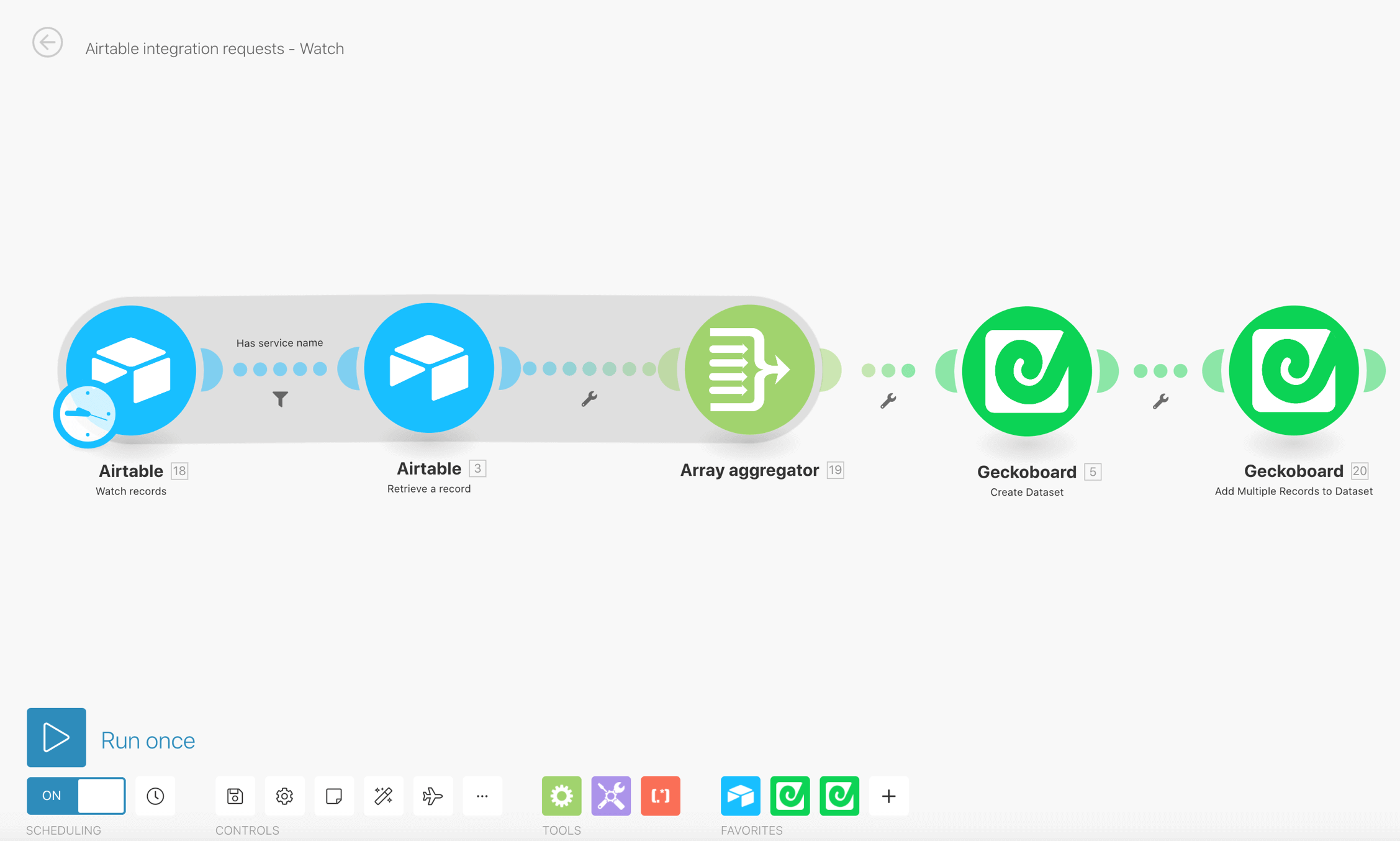Comparison visualizations on Shopify widgets
We’ve released an update to the beta of our Shopify data source that now lets you show how your Shopify data has changed compared with a previous time period.
The beta of our new Shopify data source now lets you show how your Shopify data has changed over time. You’ll now find comparisons available on line charts and number widgets, that let you compare hourly, daily, weekly and monthly data, depending on how you’ve set your widget up.
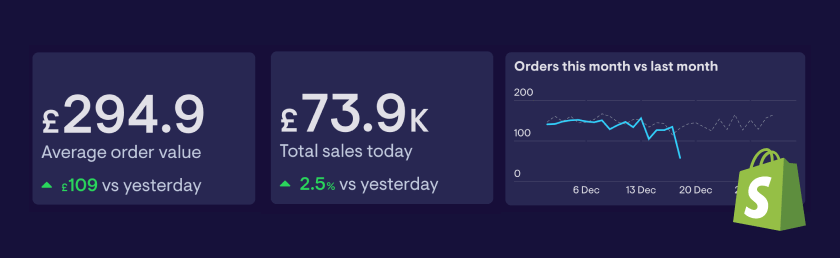
Note: We limit the amount of historical data we import from Shopify, so comparisons can be applied only to timespans that cover the 31 days before you connected your Shopify account to Geckoboard onwards.